In the Project Browser, you create new projects, configure the project settings and project standards, add detail information, and select the current project. When you set a project current, either from the context menu or by double-clicking the file name, the project is migrated to a format compatible with the current version of AutoCAD Architecture 2023 toolset. If you also repath the project, all project drawings are migrated as well, and you will be unable to open the project in any older version of the software.
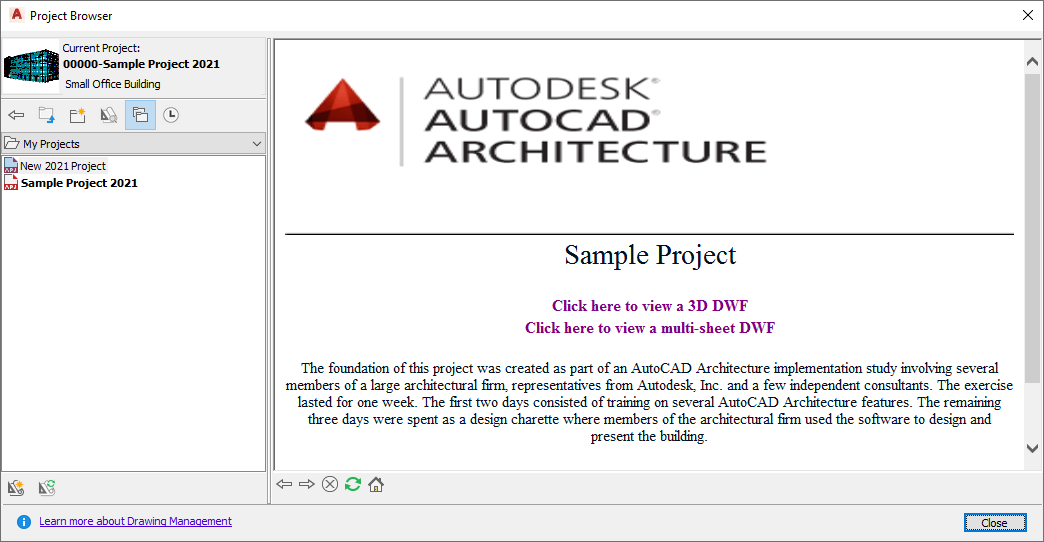
Project Browser
On the left side of the Project Browser, you select the current project, create new projects, browse existing projects, and view the project history. On the context menu, you can also edit project properties, close a project, copy the project structure, eTransmit a project, and archive a project. All information you enter here pertains to the project as a whole. On the right side of the Project Browser, an embedded Internet Explorer allows you to browse your project home page.