Use this procedure to place a title mark in a drawing.
Note: The title marks shipped with AutoCAD Architecture 2023 Toolset contain fields for (model) view number, (model) view title, and (model) viewport scale. To display that information, they need to be associated with a model space view.
- Open the view drawing containing the model space view to which you want to add the title mark.
- On the Tool Palettes, click
 (Properties), and click Document.
(Properties), and click Document. - Click the Callouts palette.
- Select a title mark tool.
Alternatively you can click


 .
. 
- Select the model space view you want to associate the title mark to. Note: When you hover over the a model space view, its boundaries are highlighted.
- Click to place the start point of the title mark.
- Click to specify the end point of the title mark.
The title mark is inserted with the view fields filled in. If your title mark contains fields for sheet information, the model space view might need to be associated with a sheet before resolving these fields.
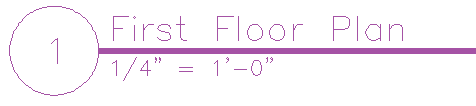
Title mark