Buildings are segmented into levels (or floors) in the vertical plane. When you create a project, you determine the number of levels, their floor-to-floor height, and their floor elevation. When you add or remove levels, the project is updated with the new level information.
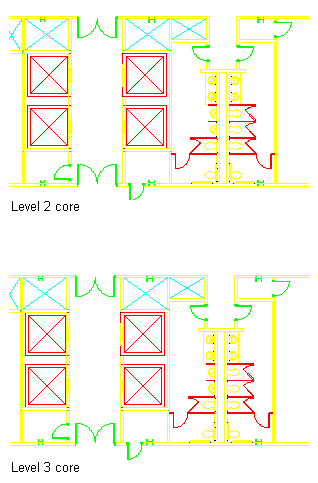
Plan view of identical building core levels
Level Defaults
By default, the first level is present in each new project. It has a floor elevation of zero and represents the ground floor. You can change the elevation value for the first level, which is then used as the default elevation for each new level you insert.
Copying Levels with Constructs
You can quickly and easily duplicate floors with identical plans. After creating one level and assigning the floor plan constructs to it—for example, a layout of apartments on the first floor—you can easily create new levels, which have copies of the first level’s constructs assigned to them. You can edit and rename these constructs later on the Constructs tab.