- Select the space on which you want to edit an opening vertex, and click the Edit Surfaces grip.
- Click the grip for the surface with the opening you want to edit.
- Select the Vertex grip for the vertex you want to change.
The Vertex grip has 3 edit modes:
- Move: This is the default. Use it to move the selected vertex in any direction. The neighboring segments are stretched if necessary.
- Remove: Use this edit mode to remove a vertex. The neighboring segments are replaced with a line.
- Offset Edges: Use this edit mode to move a vertex and the adjacent edges of the space boundary with it.
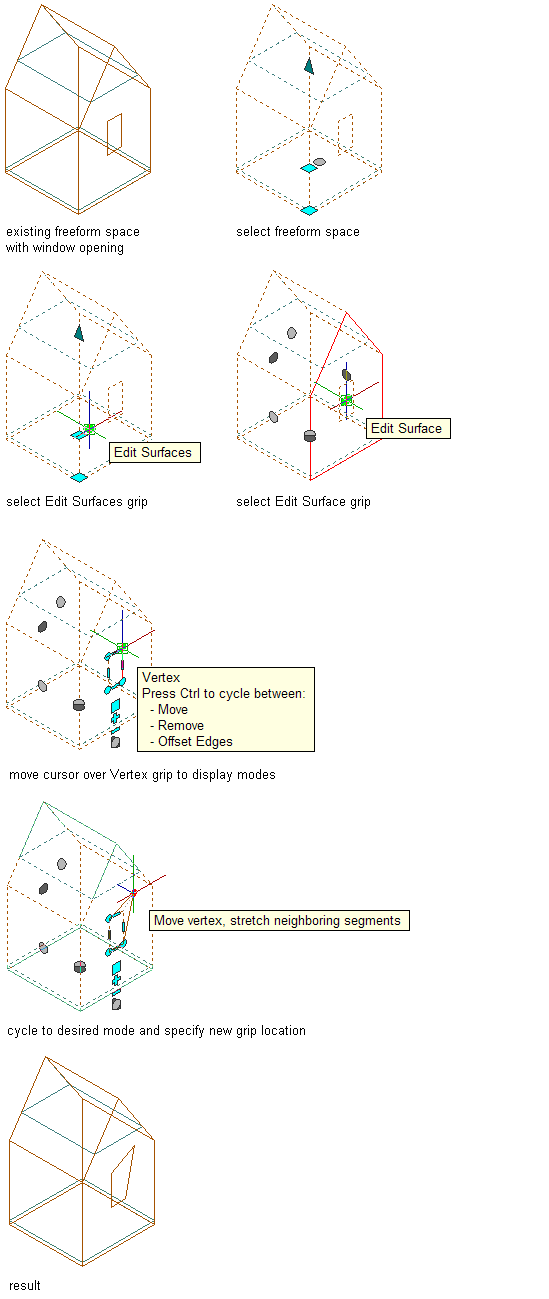
Moving the vertex of a window opening on a freeform space surface
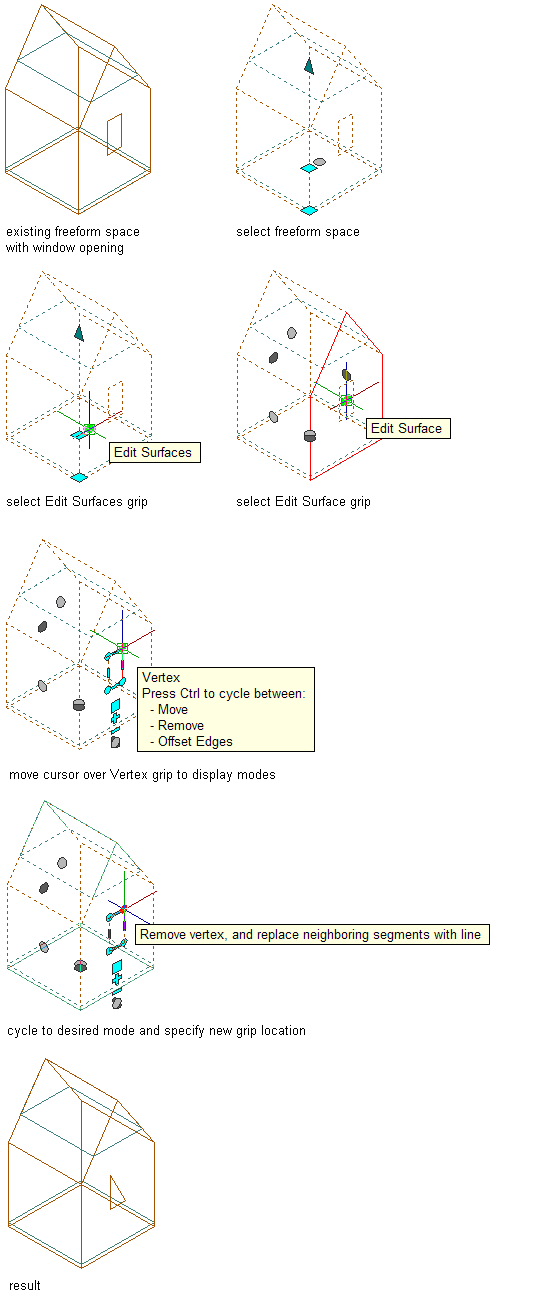
Removing the vertex of a window opening on a freeform space surface
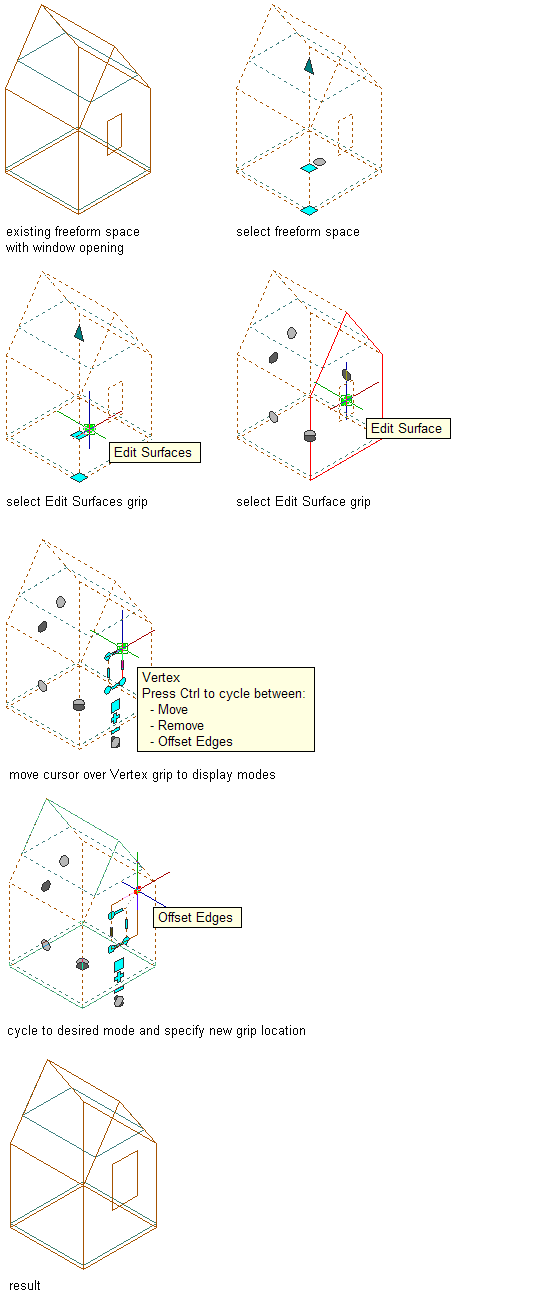
Offsetting the edges of a window opening on a freeform space surface
- Edit the vertex as necessary:
If you want to… Then… move the vertex move the vertex to the desired location, and click; or enter a value, and press Enter. remove the vertex press Ctrl to switch to the Remove Vertex edit mode, and click to confirm the removal. move the vertex and the adjacent edges press Ctrl twice to switch to the Offset Edges edit mode. Move the vertex to the desired location, and click; or enter a value, and press Enter. - To exit the surface editing mode, click the Exit Editing Surfaces grip. Note: You cannot create non-rectangular shaped openings on extruded 3D spaces. If you need a different surface opening shape, convert the extruded 3D space to a 3D freeform space first.