You can define for which grid side to display the labels during insertion. You can insert a grid with partial or no grid numbering, but later add grid numbering to it.
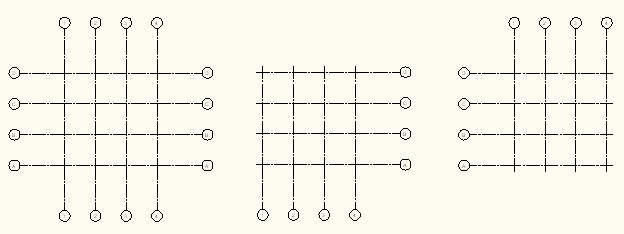
- Click


 .
. Alternatively, you can select the Enhanced Custom Column Grid tool on the Design Tool Palette.
- Define the grid properties.
- Under Bubble Parameters, click Generate Bubbles to activate the generation of grid bubbles.
- Turn the grid labeling selectively on and off for different grid axes and directions with the four individual check boxes. Note: You can switch off the grid labels fully or partially during insertion of the grid, but switch them back on later.
- Click Advanced Settings, and set the following parameters:
- Under Bubble Extension, define the extension of the labels from the grid.
- Under Grid Extension, define the extension of the grid lines beyond the grid.
- Under Grid End Space, define how far a grid line that does not extend in this direction should be removed from the grid extents.
- If needed, set further properties for your grid.
- Press Enter and add the grid to the drawing.