Use this procedure to convert any of the following objects to structural members with structural member tools:
- Arcs
- Lines
- Open polylines
- Open polylines with arc segments
When you use a tool to convert linework to a structural member, the style specified in the tool provides the shape of the member. The linework defines the extrusion path for the shape. You can convert multiple lines to create multiple members, convert curved lines to create curved members, and convert multi-segmented lines to create multi-segmented members.
- Open the tool palette that contains the structural member tool you want to use.
(You may have to scroll to display the desired tool).
- Right-click a structural member tool, and click Apply Tool Properties to
 Linework.
Linework. - Select the linework to convert, and press Enter. Note: You cannot convert a closed polyline (a polyline with a start node that coincides with its end node) to a structural member.
A worksheet opens appropriate to the tool you selected.
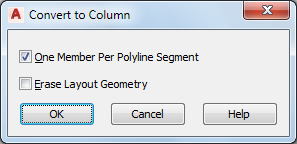
- Clear One Member Per Polyline Segment to create a structural member for each segment.
- Select Erase Layout Geometry to erase the linework, and click OK.
If you created a structural member by converting a polyline, the initial orientation of the structural member is set to the UCS that was current when you drew the polyline. You can change the orientation by adjusting the Roll property of the member.