A 2D section/elevation style is a group of properties assigned to a 2D section or to an elevation that determines the appearance and other characteristics of that object.
Using 2D Section Styles
A 2D section/elevation style controls the linework in a section, using design rules that determine how different parts of the section are displayed. You can apply the style to one or more sections to control their appearance. You can also change the display of individual lines in the section, and save the changes in a 2D section/elevation style.
Display Components and Design Rules
Display components determine the graphical characteristics, such as color and linetype, of linework assigned to each display component. Design rules determine how the linework in a section is assigned to display components.
When you create a design rule, you specify the part of the 2D section to control based on the color of those objects in the building model and their context in the section. You then select the display component to use for linework that meets the criteria you specified. You can assign the linework to a default display component or to a custom display component that you have added to the style. For example, you might define a rule that assigns all objects that are color 150 in the model and that are located along the section line (the defining line) to a custom display component named Darker that you created in the style. Or you might hide a staircase behind a wall using a rule that assigns all blue linework to the Hidden display component.
Managing 2D Section Styles
To create, edit, copy, or purge styles, you access the Style Manager. The Style Manager provides a central location in AutoCAD Architecture 2023 toolset where you can work with styles from multiple drawings and templates.
Materials and 2D Section Styles
You can use 2D section styles to specify which section components will have their display controlled by materials and which will not. Custom components cannot use materials.
Subdivisions in 2D Section Styles and Materials
When you are creating subdivisions in your style, you usually want the objects in them to be visually distinct from other subdivisions. When you assign materials to the objects, you can set the 2D section style so that it uses the hatch pattern from the material, but the color and linetype from the subdivision display properties.
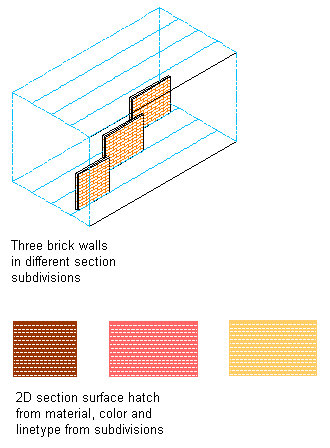
Section subdivision surface hatching with color assignments