Use this procedure to open the Space/Zone Manager.
- Select a space, and click

 .
. 
To see all spaces in the drawing, as well as their surfaces and surface openings, verify that the settings for Show all Zones and Spaces and Show Space Surfaces are selected.
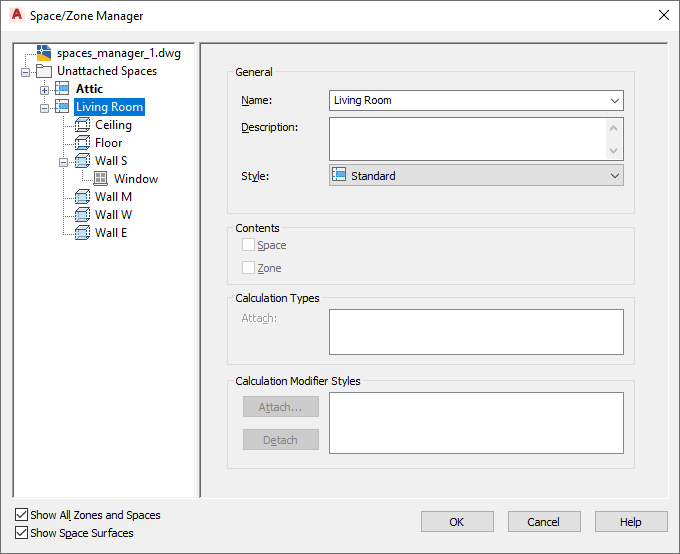
- Non-associative extruded 3D spaces only: Select a space, click the Edit Surfaces grip, and then click the Edit Surface Properties grip.
To see all spaces in the drawing, as well as their surfaces and surface openings, verify that both settings for Show all Zones and Spaces and Show Space Surfaces are selected.
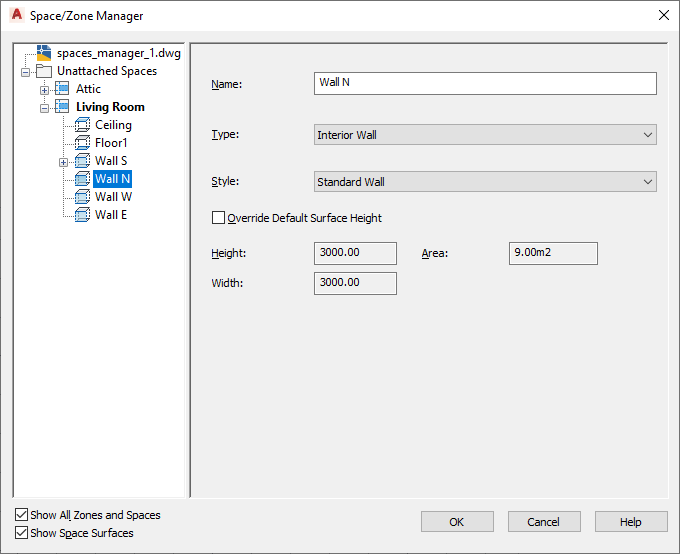
- Non-associative 3D freeform spaces only: Select a space, click the Edit Surfaces grip, and then click the Edit Surface grip on one surface. Then click the Edit Surface Properties grip for that surface.
To see all spaces in the drawing, as well as their surfaces and surface openings, verify that both settings for Show all Zones and Spaces and Show Space Surfaces are selected.
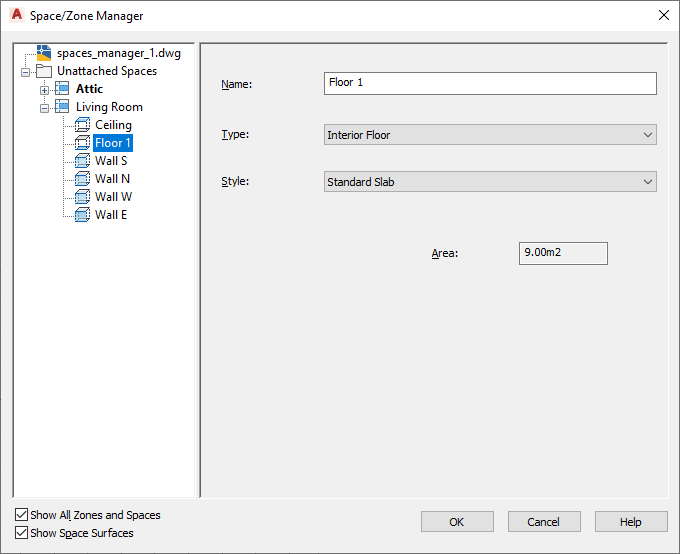
In the tree view on the left, all spaces are listed either under their containing zone or under the Unattached Spaces folder. The surfaces of a space are listed under the space. Surface openings are listed under the surface that contains them. To access a space, surface or zone, you may need to expand the tree until you reach the desired item.
- Non-associative extruded 3D spaces only: Select a space, click the Edit Surfaces grip, and then click the Edit Surface Properties grip.