Use this procedure to link a tool palette from a tool catalog in the Content Browser to the tool palettes set in AutoCAD Architecture 2023 toolset.
- Click


 .
.

- Select the tool catalog containing the tool palette you want to copy, right-click, and click Properties.
- Select Link items when added to workspace, and click OK.
- Open the tool catalog, and navigate to the tool palette.
- Select Add to Tool Palette when you hover the cursor over the content icon.
To copy multiple tool palettes, press and hold Ctrl while clicking each palette; then right-click and select Add to Tool Palette.
- Right-click on the palette, and click Properties.
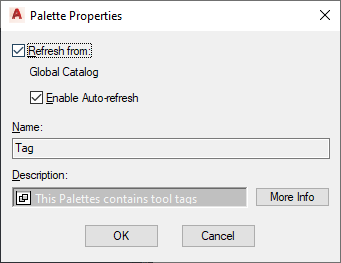
The text below the check box displays the name of the catalog in the Content Browser from which the palette is updated.
If you click that name, it opens the catalog from which the tool palette was linked.
- Select or clear Enable Auto-refresh:
If you want to… Then… automatically update the linked tool palette from the Content Browser when starting AutoCAD Architecture 2023 toolset select Enable Auto-refresh. update the linked tool palette manually with one of the methods clear Enable Auto-refresh. The name of the tool palette in the Content Browser (from which the selected tool palette is updated) is displayed under Name.
- Click OK.