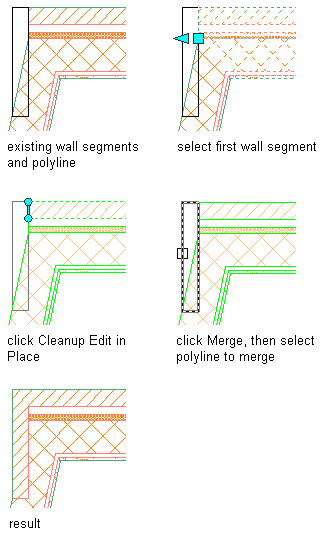Use this procedure to modify a wall intersection by merging a profile with a component. The profile may be any polyline-enclosed area that overlaps or is coincident with the component.
- Select the wall segment with the wall intersection to modify.
- Click

 .
. 
Vertex and Edge grips display for the first wall component, based upon the wall style index.
- Select the component to which you want to merge the profile.
Merge profiles with one component at a time. Press Esc to clear component selection.
- Click

 .
. 
- Select a profile to merge.
- Enter Y to erase selected linework, or N to keep it.
- If the merged profile overlaps another component that has a higher priority, the Wall Cleanup Edit in Place - Component Cleanup Override dialog box displays. Click Yes to have the merged profile override the overlapped component, click No have the overlapped component override the merged profile, or click Cancel to end without merging the profile with the component.
- Exit the edit-in-place session:
If you want to... Then... Discard any changes you made during the edit-in-place session click 
 .
. 
Save any changes you made during the edit-in-place session click 
 .
. 
In the following example, a profile is merged with a brick veneer component to create a corner condition. The modified brick component (lower priority) overrides the concrete block component (higher priority).