Use this procedure to create a tool from an AEC Content item in DesignCenter.
Note: You can also create tools from blocks in DesignCenter, but they have slightly different tool options.
You can drag and drop AEC content items from a DesignCenter folder to a tool palette.
AutoCAD Architecture 2023 toolset provides the Design Tool Catalog and the Documentation Tool Catalog in the Content Browser. These catalogs already have tools set up for predefined AEC Content and sample object styles. The catalogs are available for both metric and imperial units.
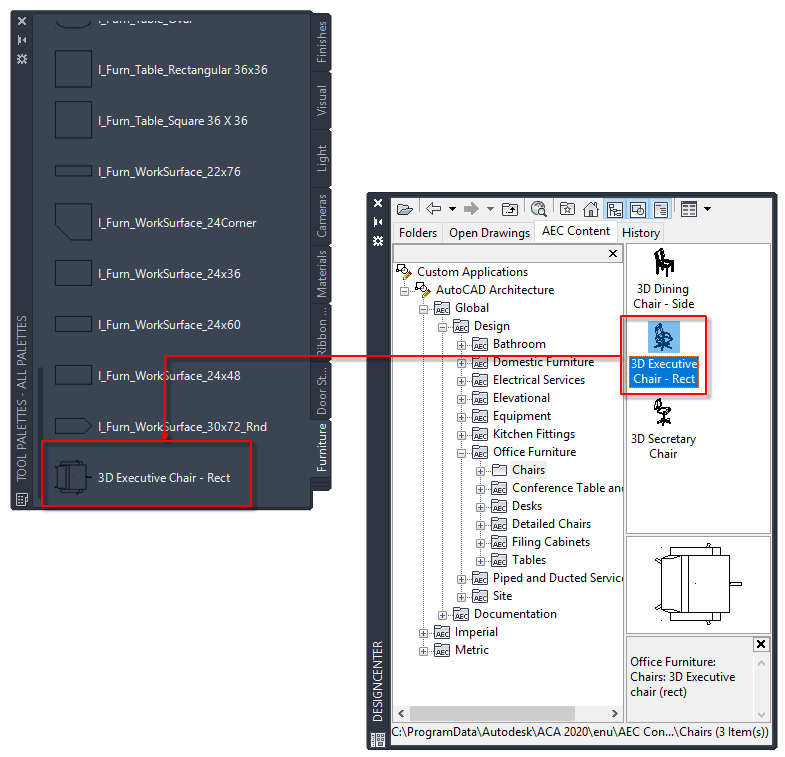
Creating a tool from AEC Content in DesignCenter
- Open the tool palette where you want to create the new tool.
- Click

 Content Browser drop-down
Content Browser drop-down , and navigate to the AEC Content item from which you want to create a tool.
, and navigate to the AEC Content item from which you want to create a tool. - Drag the item to the tool palette.
A new tool is inserted on the tool palette.
Note: An AEC Content tool uses the last-used viewer settings for a tool of this type to generate the tool icon. If the last-used viewer setting is Gouraud 3D view, and the user creates a tool from a 2D AEC Content item, the tool icon will be invisible. In this case, you need to change the viewer setting of the tool to a Top view, and wireframe. - Define additional properties for the tool, if necessary.