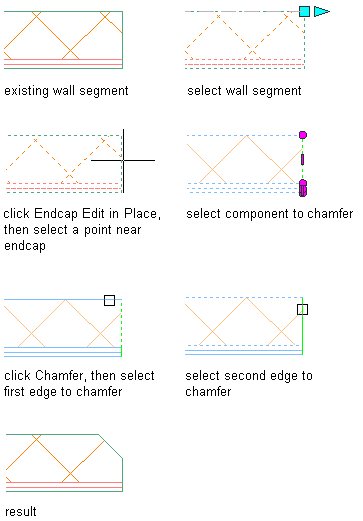Use this procedure to modify a wall endcap by chamfering a wall component corner.
- Select the wall segment with the wall endcap to modify.
- Click

 .
. 
- Select the component that has the corner you want to chamfer.
You may only chamfer the corner of one component at a time. Press Esc to clear component selection.
- Click

 .
. 
- Specify the chamfer distances.
- Select the first component edge to chamfer.
- Select the second component edge to chamfer.
- Exit the edit-in-place session:
If you want to... Then... Save any changes you made during the edit-in-place session as a new style click 
 .
. 
Discard any changes you made during the edit-in-place session click 
 .
. 
Save any changes you made during the edit-in-place session click 
 .
. 
In the following example, a CMU component corner is chamfered.