View all properties in the Extended Data tab of the Properties palette.
The Extended Data tab of the Properties palette displays the properties of a selected object. You can choose what properties to display and the order in which they display from Style Manager  Documentation Objects
Documentation Objects  Property Set Definitions
Property Set Definitions  Select a property
Select a property  Visibility and Order columns.
Visibility and Order columns.
To temporarily view all properties in the Properties palette, complete the following procedure.
Note: Property Override applies to all drawings in the current session.
- Click

 Options.
Options.
- Select the AEC Object Settings tab.
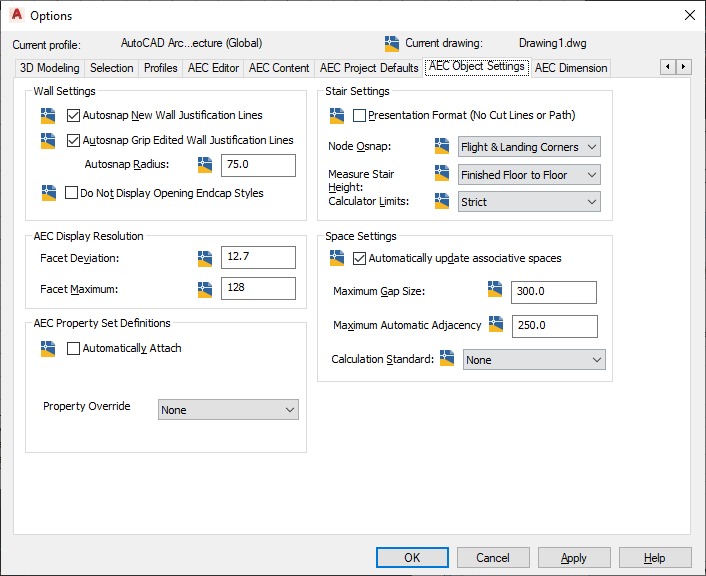
- Under AEC Property Set Definitions
 Property Override, select from the following options.
Property Override, select from the following options.
- None: No override. Lists the properties in the Extended Data tab of the Properties palette as defined in the Visible and Order columns in the Definition tab of Property Set Definition in the Style Manager.
- Visibility: Overrides the Visible column in the Definition tab of the Style Manager. Lists all properties in the Extended Data tab of the Properties palette. However, it follows the order as set in the Order column.
- Visibility and Order: Overrides the Visible and Order columns in Definition tab of Property Set Definition in the Style Manager. Lists all properties in an alphabetical order in the Extended Data tab of the Properties palette.
- Click Apply and OK.
Tip: Alternatively, you can set visibility override to property set definition data using the sysvar AECPSDVISIBILITY.