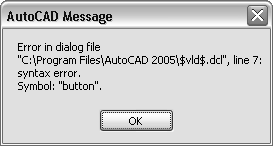If your DCL code contains errors, the Visual LISP IDE DCL previewer displays messages indicating the offending line and keyword or symbol.
Note: The Visual LISP Editor is supported on Windows only.
For example, introduce an error into hello.dcl by removing the colon before "button," then try previewing the dialog box. You'll see the following message:

Click OK to close the message. Visual LISP may display additional error messages, like the following: