Displays the top-view position of a 3D model when in a walk or fly navigation.
3DWALK (Command) Find or 3DFLY (Command) Find
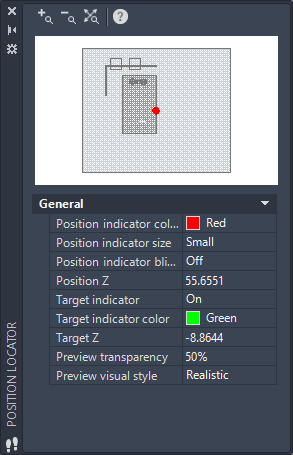
By default, this window is automatically displayed during a 3d walk-through or fly-through. Change the settings or drag the indicators in this window to reposition the in the viewpoint in the drawing area.
You can turn the window on and off on the shortcut menu that is available when 3DWALK or 3DFLY are active.
List of Options
The following options are displayed.
- Zoom In
-
Zooms in to the display in the Position Locator window.
- Zoom Out
-
Zooms out from the display in the Position Locator window.
- Zoom Extents
-
Zooms to the extents of the display in the Position Locator window.
- Preview
-
Displays your current location in the model. You can drag the position indicator to change your position. You can also drag the target indicator to change the direction of the view.
- Position Indicator Color
-
Sets the color of the dot that shows your current position.
- Position Indicator Size
-
Sets the size of the indicator. You can choose Small, Medium, or Large.
- Position Indicator Blink
-
Turns the blinking effect on or off.
- Position Z
-
Specifies the Z coordinate for the position indicator. You can modify the setting by entering a new value.
- Target Indicator
-
Displays an indicator that shows the target of the view.
- Target Indicator Color
-
Sets the color of the target indicator.
- Target Z
-
Specifies the Z coordinate for the target position indicator. You can modify the setting by specifying a point in the drawing area or entering a new value.
- Preview Transparency
-
Sets the transparency of the preview window. You can choose a value from 0 to 95.
- Preview Visual Style
-
Sets the visual style of the preview.