Selects, edits, and names filters for object selection.
FILTER (Command)
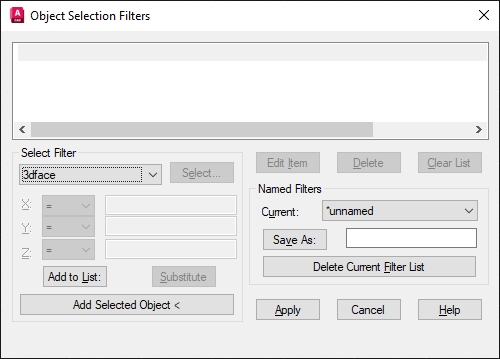
List of Options
The following options are displayed.
Filter Property List
Displays a list of the filter properties that compose the current filter. The current filter is the filter that you select in Current in the Named Filters area.
Select Filter
Adds filter properties to the current filter.
- Object Types and Logical Operators
-
Lists object types that you can filter and logical operators (AND, OR, XOR, and NOT) for grouping the filter expressions.
If you use logical operators, make sure that you pair and balance them correctly in the filter list. The number of operands you can enclose depends on the operation.
Logical operators
Starting operator
Encloses
Ending operator
Begin AND
One or more operands
End AND
Begin OR
One or more operands
End OR
Begin XOR
Two operands
End XOR
Begin NOT
One operand
End NOT
For example, the following filter selects all circles except the ones with a radius greater than or equal to 1.0:
Object =Circle
**Begin NOT
Circle Radius >= 1.00
**End NOT
- X, Y, Z Parameters
-
Define additional filter parameters depending on the object. For example, if you select Line Start, you can enter the X, Y, and Z coordinate values that you want to filter.
In the filter parameters, you can use relative operators such as < (less than) or > (greater than). For example, the following filter selects all circles with center points greater than or equal to 1,1,0 and radii greater than or equal to 1:
Object = Circle
Circle Center X >= 1.0000 Y >= 1.0000 Z >= 0.0000
Circle Radius >= 1.0000
- Select
-
Displays a dialog box listing all items of the specified type in the drawing. Select the items to filter. For example, if you select the object type Color, Select displays a list of colors to choose for the filter.
- Add to List
-
Adds the current Select Filter property to the filter list. Filter properties that you add to the unnamed filter remain available during the current work session unless you manually delete them.
- Substitute
-
Replaces the filter property selected in the filter property list with the one displayed in Select Filter.
- Add Selected Object
-
Adds one selected object in the drawing to the filter list.
Edit Item
Moves the selected filter property into the Select Filter area for editing. The edited filter replaces the selected filter property.
Delete
Deletes a selected filter property from the current filter.
Clear List
Deletes all the listed properties from the current filter.
Named Filters
Displays, saves, and deletes filters.
- Current
-
Displays saved filters. Select a filter list to make it current. The named filter and its list of properties are loaded from the default file, filter.nfl.
- Save As
-
Saves a filter and its list of properties. The filter is saved in the filter.nfl file. Names can contain up to 18 characters.
- Delete Current Filter List
-
Deletes a filter and all its properties from the default filter file.
Apply
Exits the dialog box and displays the Select Objects prompt, where you create a selection set. The current filter is used on the objects you select.