Create Columns
- Double-click a multiline text object.
- Click
.

- Select a column option and sub-option from the columns list.
- Dynamic. Adjusting columns affects text flow, and text flow causes columns to be added or removed.
- Static. Specify the number of columns.
- Move the cursor to the text frame boundaries (right, bottom, and corner) to adjust the column height and width.
Note: The arrows on the ruler on the upper right side adjust only the gutter width, not the column width.
Adjust Columns Using Grips
- Select the multiline text object to display the grips.
- Drag a grip to make the necessary adjustments.
The following illustration demonstrates how grips are used with Dynamic Columns - Manual Height.

The following illustration demonstrates how grips are used with Static Columns.
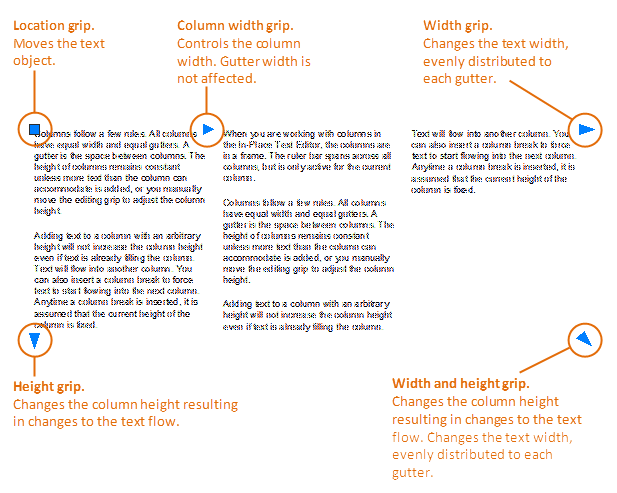
Note: In general, grips update the object after the mouse button is released.
Insert a Column Break
- Double-click a multiline text object.
- Move the cursor to location in the text where you want to add the column break.
- Do one of the following:
- Click
.

- Press Alt+Enter.
- Click
.