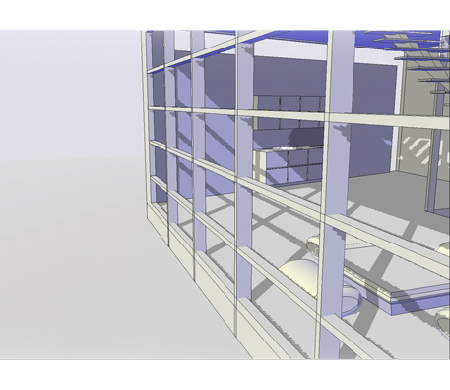The visual style also controls the display of backgrounds and shadows in the viewport.
Backgrounds
You can use a solid color, a gradient fill, an image, the sun & sky, or an image-based lighting (IBL) map as a background in the viewport in any 3D visual style, even one that does not shade objects. When Background is set to On in the current visual style, the background is displayed.
To use a background, you can
- First create a named view with a background and set the named view as current in the viewport.
- Display the Background dialog box (BACKGROUND command) and set a background.
- Display the Render Environment & Exposure palette (RENDERENVIRONMENT command), and use IBL or a custom background.
Shadows
Shaded objects in a viewport can display shadows.
- Ground shadows are shadows that objects cast on the ground.
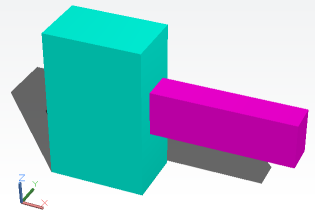
- Mapped object shadows or full shadows are shadows cast by objects onto other objects.
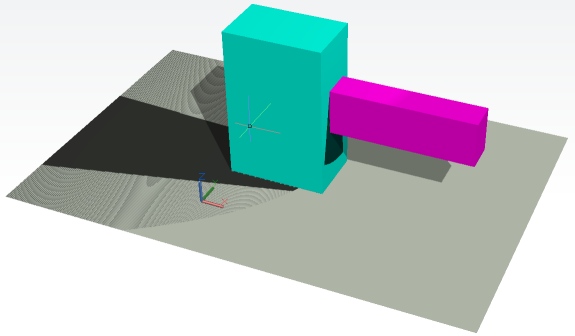
The lighting in the viewport must be from user-created lights or the sun for mapped object shadows to be displayed. Where shadows overlap, they appear darker.
Displaying shadows can slow performance when viewing a 3D model. You can turn off shadows in the current visual style while you work and turn them back on when you need them.