Create a section plane that can be modified and moved to achieve the cross section view that you need.
Section objects act as a cutting planes through solids, surfaces, meshes, or regions. When live sectioning is turned on, and you move the section object through the 3D model. the inner details of the 3D objects, across the cutting plane, are shown in real time. The 3D objects themselves do not change by the introduction of section objects.
Set the Cross-Section with the Section Plane Indicator
Section objects have a transparent section plane indicator that acts as a cutting plane. This plane can be moved through a 3D model that is composed of 3D solids, surfaces, or regions to obtain different section views.
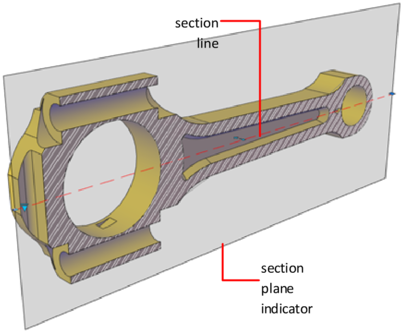
Store Properties in Section Lines
The section plane contains a section line that stores section object properties. You can create multiple section objects to store different properties. For example, one section object can display a hatch pattern at the section plane intersection. Another section object can display a specific linetype for the boundary of the intersected area.
Analyze the Model with Live Sectioning
With live sectioning, you can dynamically analyze the interior details of 3D objects by moving and adjusting the section plane. You can specify whether to hide, or cut away, the portion of the model that is on the viewing side of the section plane indicator.
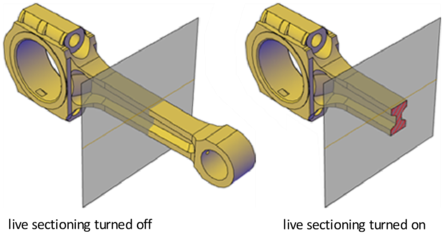
Save and Share Section Images
After you create a sectional view, you can generate an accurate 2D or 3D block from the 3D model. These blocks can be analyzed or checked for clearances and interference conditions. They can also be dimensioned, or used as wireframe or rendered illustrations in documentation and presentation drawings.
Section Object Properties
Section object properties are changed the same way you change properties of any other object. For each section object, you can change the name, layer, and linetype. You can also change the color and transparency of the section plane indicator (the cutting plane).