Lists the saved command macros that were previously shown as macro insights on the Insights tab.
COMMANDMACROS (Command) Find
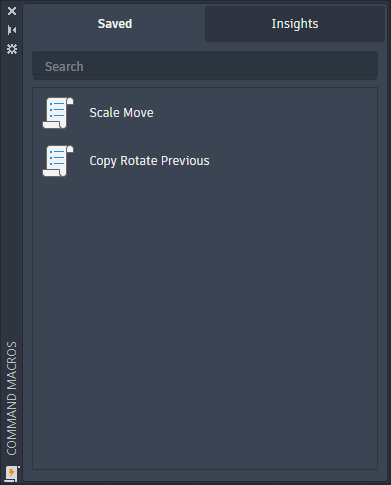
Saved command macros can be used or edited from this tab. Command macros help you to reduce repetitive tasks and improve your workflows. As you use the product, new command macro recommendations in the form of macro insights can be found on and saved from the Insights tab.
List of Options
The following options are displayed.
- Search
-
Filters the Command Macros list based on the entered text string.
The entered text string is compared against the names of all saved command macro recommendations.
- Command Macros List
-
List of command macros previously saved from the Insights tab.
- Command Macros Contextual Menu
-
This contextual menu is displayed when right-clicking or performing a secondary click over a command macro.
These options are available from this menu:
- Edit Macro - Displays the Command Macro Editor and allows for the edit of the command macro.
- Add to Ribbon - Adds the command macro as button to the Automation tab on the ribbon.
- Rename - Edits the name of the command macro. Use the Edit Macro option to edit all the properties of the command macro.
- Delete - Removes the command macro from the Saved tab of the Command Macros palette, but not the ribbon or elsewhere it might have been added to the user interface.
- Run Macro - Executes the macro string assigned to the command macro.
- Edit in CUI - Opens the command macro for edit in the Customize User Interface (CUI) Editor.