Position windows, palettes, and toolbars to accommodate the way you work.
Setting the Behavior of Dockable Windows and Palettes
Windows such as the ribbon, Properties palette, tool palettes, Command window and DesignCenter can be docked, anchored, or floated. Settings for these and other options are often changed on a shortcut menu, available by right-clicking the title bar of the palette or window.
- Resize. Drag an edge of the window to change its size. If the window has panes, drag the bar between panes to resize the panes.
- Allow Docking. Select this option if you want to dock or anchor a dockable window. A docked window adheres to one side of the application window, causing the drawing area to be resized.
- Anchor. Attach, or anchor, a dockable window or palette to the left or right side of the drawing area. An anchored window rolls open and closed as the cursor moves across it. When an anchored window is open, its content overlaps the drawing area. An anchored window cannot be set to stay open. The Allow Docking option must be selected before you can anchor a window.
- Auto-hide. A floating window rolls open and closes as the cursor moves across it. When this option is cleared, the window stays open continuously. Undocked windows with auto-hide are displayed as a bar inside the drawing area.
- Transparency. Sets the degree of transparency for the window and on mouse over. The window becomes transparent so that it does not obscure objects under it. The window becomes more opaque when the cursor is over it. This option is not available for all windows.
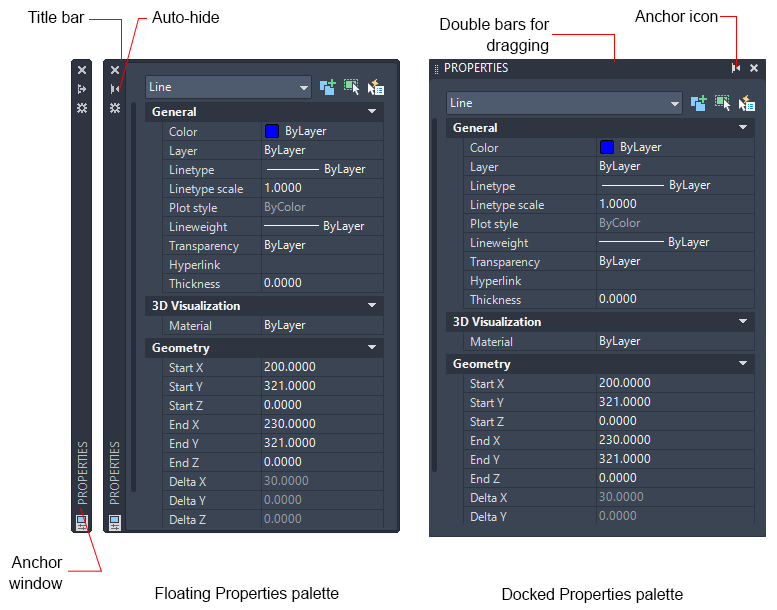
Setting the Display of Toolbars
To display or hide toolbars, right-click any toolbar to display a list of toolbars. A check mark next to a toolbar name indicates that it is displayed. Click a toolbar name to display it or clear the check mark to close it.
Like windows and palettes, a toolbar can be docked or floating. A docked toolbar is attached to an edge of the drawing area. You can
- Undock a toolbar by double-clicking the double bars.
- Move or dock a toolbar by dragging it to a new location.
- Resize a floating toolbar by dragging an edge.
Lock the Position of Toolbars and Dockable Windows
Once you have arranged toolbars and docked, floating, or anchored windows the way you want them, you can lock their position. Locked toolbars and windows can still be used, opened or closed. To unlock them temporarily, press and hold Ctrl.