NEW (Command) Find
Start from Scratch creates a new drawing using either imperial or metric default settings. Use a Template creates a new drawing using the settings defined in a drawing template you select. Use a Wizard creates a new drawing using the settings you specify in either the Quick or Advanced wizard. (The first option, Open a Drawing, is not available from the NEW command. To open an existing drawing, use OPEN.)
List of Options
The following options are displayed.
Start from Scratch
![]()
Starts an empty drawing using default imperial or metric settings (MEASUREINIT system variable). You can change the measurement system for a given drawing by using the MEASUREMENT system variable. The Drawing1.dwg that opens when you start the program is a drawing that is started from scratch.
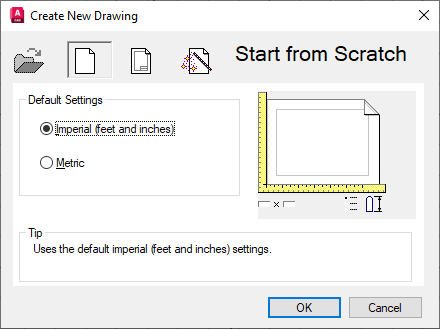
- Imperial
-
Starts a new drawing based on the imperial measurement system. The default drawing boundary (the grid limits) is 12 by 9 inches.
- Metric
-
Starts a new drawing based on the metric measurement system. The default drawing boundary (the grid limits) is 429 by 297 millimeters.
- Tip
-
Displays a description of the selected measurement setting.
Use a Template
![]()
Starts a drawing based on a drawing template file. Template drawings store all the settings for a drawing and may also include predefined layers, dimension styles, and views. Template drawings are distinguished from other drawing files by the .dwt file extension. They are normally kept in the template directory.
Several template drawings are included with this program. You can make custom drawing template drawings saving drawings as drawing template files, or by changing the extensions of drawing file names to .dwt.
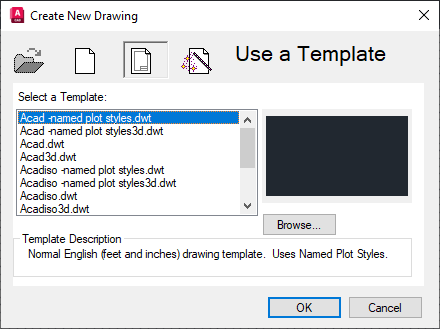
- Select a Template
-
Lists all DWT files that currently exist in the drawing template file location, which is specified in the Options dialog box. Select a file to use as a starting point for your new drawing.
- Preview
-
Displays a preview image of the selected file.
- Browse
-
Displays the Select a Template File dialog box (a standard file selection dialog box), where you can access template files that are not available in the Select a Template list.
- Template Description
-
Displays a description of the selected template. If you create your own template, you can use the Template Options dialog box to specify the text that you want to display here. See the SAVEAS command.
Use a Wizard
![]()
Sets up a drawing using a step-by-step guide. You can choose from two wizards: Quick Setup and Advanced Setup.

- Quick Setup
-
Displays the Quick Setup wizard, in which you can specify the units and area for your new drawing. The Quick Setup wizard also changes settings, such as text height and snap spacing, to an appropriate scale.
- Advanced Setup
-
Displays the Advanced Setup wizard, in which you can specify the units, angle, angle measure, angle direction, and area for your new drawing. The Advanced Setup wizard also changes settings, such as text height and snap spacing, to an appropriate scale.
- Wizard Description
-
Displays a description of the selected wizard.