How to display and modify the status bar.
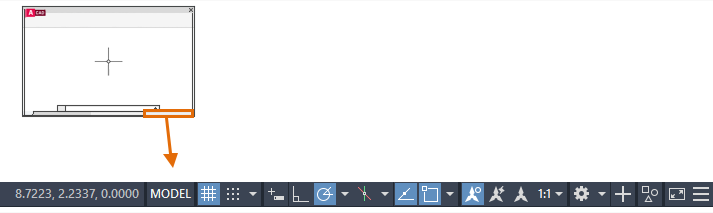
Turn on and off
- Enter STATUSBAR on the command line and enter 1 to display the status bar and 0 to hide the status bar.
Change the Items Displayed
- Click on Customization, located at the far-right end of the status bar, and select the items you want displayed.
Find
 Note: A check mark indicates it is displayed in the status bar.
Note: A check mark indicates it is displayed in the status bar. - To close the menu, click Customization again or click in the drawing area.
Change the Docking of the Status Bar
- Right-click on the Model or Layout tab and select Dock Above Status Bar or Dock Inline with Status Bar.
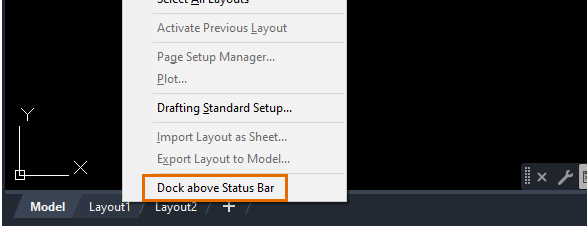
Access Additional Menus and Dialog Boxes
- Click the drop-down arrow of items on the status bar to access additional options for the settings.

- Right-click on the Cursor Coordinates to see additional options.
Note: If the coordinates are not displayed on the status bar, follow the steps described earlier to customize what is displayed and select Coordinates.
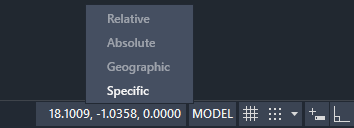 Note:
Note:- Relative is available only when you are specifying multiple points, distances or angles.
- Geographic is available only if the drawing file contains geographical location data.