Assign texture to a materials color.
About Texture Controls
Each texture type has a unique set of controls, or channels, that adjust such properties as reflectivity, transparency, and self-illumination. Within each these channels, you can assign, hide, or delete a texture. When you assign textures to a material's color, the texture colors replace the material's diffuse color.
After you apply the texture, you can realign it with a face or shape by adjusting the material mapping.
There are two types of textures: image and procedural.

Image Textures
Use an image to represent a texture. For example, you can use an image of wood, concrete conglomerate, metal, carpet, or basketry.

You can edit the texture scale and other properties to customize it to your model.
The product provides a library of images that you can use with textures. You can also add your own textures using the following file types:
- BMP, RLE, or DIB
- GIF
- JFIF, JPG, or JPEG
- PCX
- PNG
- TGA
- TIFF
Procedural Textures
Use a procedural texture generated by a mathematical algorithm to represent repetitive textures such as tiles or wood. You can adjust the texture properties for the effect you want. For example, you can adjust tile size and mortar spacing for a brick material or change the spacing of the grain in a wood material.
The types of settings for a procedural texture vary. You nest them to add depth and complexity to the material.
|
Marble
Applies a stone and vein color pattern. You can specify the stone and vein color and modify the vein spacing and width. |
 |
|
Checker
Applies a two-color checkerboard pattern to the material. The default checker texture is a pattern of black and white squares. You can set the checkered components to be either colors or another texture. |
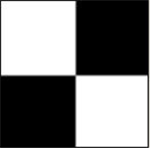 |
|
Speckle
Generates a speckled surface pattern. The Speckle texture is useful for creating granite-like surfaces. |
 |
|
Waves
Simulates the surface of a body of water. The Waves texture generates a number of spherical wave centers and randomly distributes them over a sphere. You can control the number of wave sets, the amplitude, and the speed of the waves. This texture works effectively as both a diffuse and bump properties, or combined with an opacity property. |
 |
|
Tiles
Applies a brick or stacked tiling of colors or other materials. |
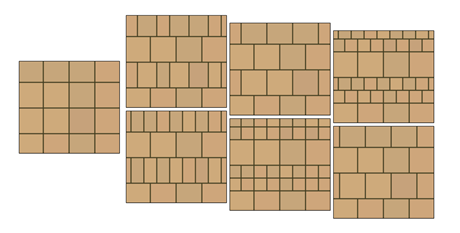 |
|
Noise
Creates random, disturbed surface based on the interaction of two colors and textures. You can use Noise to decrease the repetitiveness of certain patterns. |
 |
|
Wood
Creates the color and grain pattern of wood. |
 |
|
Gradient
Creates customized gradients that use several colors to create gradual shades, or ramps, between colors. |
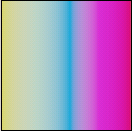 |