Sets the 3D Move, 3D Rotate, or 3D Scale gizmo as the default during subobject selection.
| Type: | Integer |
| Saved in: | Not-saved |
| Initial value: | 0 |
|
Value |
Description |
|
|---|---|---|
|
0 |
The 3D Move gizmo is displayed by default when an object is selected in a 3D visual style. |
Find |
|
1 |
The 3D Rotate gizmo is displayed by default when an object is selected in a 3D visual style. |
Find |
|
2 |
The 3D Scale gizmo is displayed by default when an object is selected in a 3D visual style. |
Find |
|
3 |
No gizmo is displayed by default when an object is selected in a 3D visual style. |
Find |
Set this variable to display the gizmo you use most often by default.
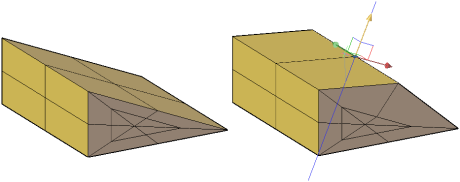
With the 3D Move gizmo, you can restrict the movement of selected objects along an X, Y, or Z axis, or within a specified plane. To specify the movement limitations, hover the cursor over the gizmo until the axis or plane is highlighted.
With the 3D Rotate gizmo, you can restrict the rotation of selected objects about an X, Y, or Z axis. To specify the rotation axis, hover the cursor over the gizmo until the axis line is displayed in red and the revolution path is highlighted in yellow.
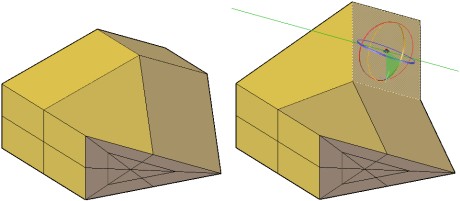
With the 3D Scale gizmo, you can resize selected objects uniformly, resize them along an X, Y, or Z axis, or resize them along a specified plane. To specify the scale limitations, hover the cursor over the gizmo. Highlight the solid area between the axes for uniform resizing. Highlight the double lines between the axes to specify resizing along a plane. Highlight an axis to specify resizing along an axis.
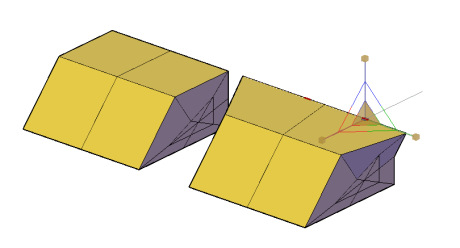
No gizmo is displayed by default when an object is selected in a 3D visual style.
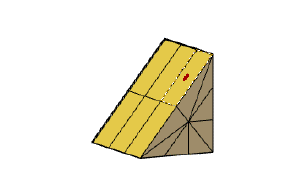
You can also change the gizmo defaults on the Subobject panel of the Home and Mesh Modeling tabs.