You can suppress running object snaps temporarily by using an override key.
For example, if running object snaps are turned on, but you want to turn all of them off for a single point, you can hold down F3. When you release this key, running object snaps are restored.
Several temporary override keys are available also for specific running object snaps.
The keys in the following illustration are the default keys, but you can change key assignments and add your own as needed.
|
Hold down Shift and one of the temporary override keys in the illustration: |
|||
|
1 |
Suppresses the Endpoint object snap |
5 |
Suppresses all snapping and tracking |
|
2 |
Enforces object snap selection |
6 |
Suppresses the Center object snap |
|
3 |
Suppresses object snap tracking |
7 |
Suppresses the Midpoint object snap |
|
4 |
Suppresses all object snaps |
||
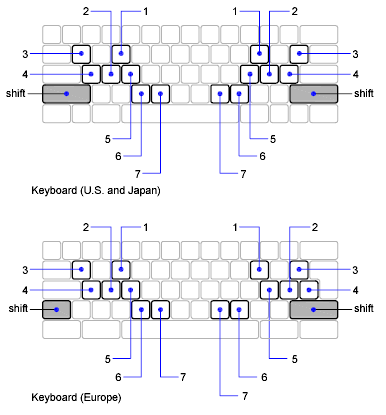
Temporary override keys are also available for the other drawing aids that you set in the Drafting Settings dialog box.