In a 3D view, displays the 3D Scale gizmo to aid in resizing 3D objects.
With the 3D Scale gizmo, you can resize selected objects and subobjects along an axis or plane, or resize the objects uniformly.
The 3D Scale Gizmo shortcut menu offers options for aligning, moving, or changing to another gizmo.
The following prompts are displayed.
- Select objects
-
Specifies the objects to be scaled.
- Specify base point
-
Specifies the base point for the scaling.
- Pick a scale axis or plane
-
Specifies whether the object is scaled uniformly or only along a specific axis or plane. You have the following choices:
- Scale uniformly. Click the area closest to the vertex of the 3D Scale gizmo. The interior region of all axes of the gizmo is highlighted.
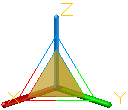
- Constrain the scale to a plane. Click between the parallel lines between the axes that define the plane. This option is only available for meshes, not solids or surfaces.
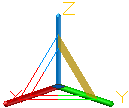
- Constrain the scale to an axis. Click the axis. This option is only available for meshes, not solids or surfaces.
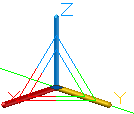
- Scale uniformly. Click the area closest to the vertex of the 3D Scale gizmo. The interior region of all axes of the gizmo is highlighted.
- Specify scale factor
-
Specifies the amount of change. Drag to dynamically modify the size of the selected objects or enter a scale value. For example, enter 2 to double the size of the selection.
- Copy
-
Creates and scales a copy of the selected objects.
- Reference
-
Sets a scale based on a ratio.
- Reference length. Sets the relative amount that represents the current size in the scale ratio.
- New Length. Sets the relative value used to calculate the new size. For example, if the reference length is 1 and the new length is 3, the size of the selected objects is tripled.
- Points. Specifies the relative value used to calculate the new size based on two points that you specify.