Display the Customize User Interface (CUI) Editor
- Click

 .
Find
.
Find
Create a Pull-down Menu
- In the Customize tab, Customizations In
<file name> pane, right-click the Menus node. Click New Menu.
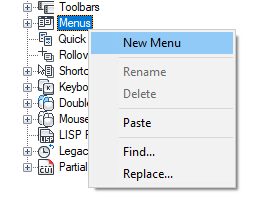
A new pull-down menu (named Menu1) is placed at the bottom of the Menus node.
- Right-click Menu1. Click Rename and enter a new pull-down menu name.
- Select the new pull-down menu, and update its properties in the Properties pane:
- (Optional) In the Name box, edit the text string to include special characters or a DIESEL expression.
- In the Description box, enter a description for the menu.
- In the Aliases box, an alias is automatically assigned to the new menu, based on the number of pull-down menus already loaded. For example, if the alias assignment is POP12, eleven pull-down menus are already loaded. Edit the alias as necessary.
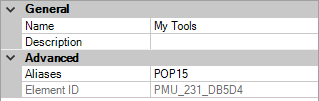
- In the Command List pane, drag a command to the pull-down menu or a location under the pull-down menu in the Customizations In
<file name> pane.
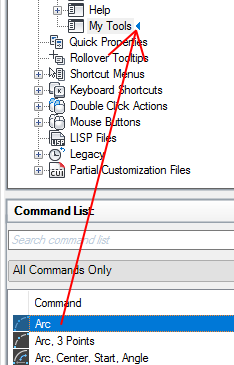 Note: You can change the display name of a command after it has been added to a pull-down menu. This allows you to control the display of the pull-down menu item and how it can be accessed using keyboard navigation with the Alt key. To do this, select the pull-down menu item under the pull-down menu and then change the Name property in the Properties pane.
Note: You can change the display name of a command after it has been added to a pull-down menu. This allows you to control the display of the pull-down menu item and how it can be accessed using keyboard navigation with the Alt key. To do this, select the pull-down menu item under the pull-down menu and then change the Name property in the Properties pane. - Click Apply.
Add a Command
- In the Customize tab, Customizations In <file name> pane, click the plus sign (+) next to the Menus node to expand it.
- Click the plus sign (+) next to the pull-down menu you want to add a command to expand it.
- In the Command List pane, drag a command to the pull-down menu or a location under the pull-down menu in the Customizations In
<file name> pane.
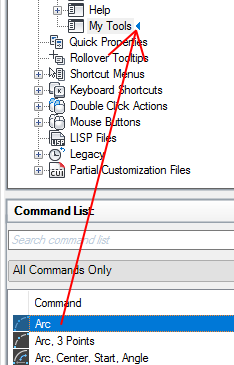 Note: You can change the display name of a command after it has been added to a pull-down menu. This allows you to control the display of the pull-down menu item and how it can be accessed using keyboard navigation with the Alt key. To do this, select the pull-down menu item under the pull-down menus and then change the Name property in the Properties pane.
Note: You can change the display name of a command after it has been added to a pull-down menu. This allows you to control the display of the pull-down menu item and how it can be accessed using keyboard navigation with the Alt key. To do this, select the pull-down menu item under the pull-down menus and then change the Name property in the Properties pane. - Click Apply.
Change the Caption of a Menu Item
- In the Customize tab, Customizations In <file name> pane, click the plus sign (+) next to the Menus node to expand it.
- Click the plus sign (+) next to the pull-down menu that has the command whose text you want to change.
- Select the command whose text you want to change.
- In the Properties pane, Display section, make the desired change to the Name property (not the Command Name or Command Display Name properties).
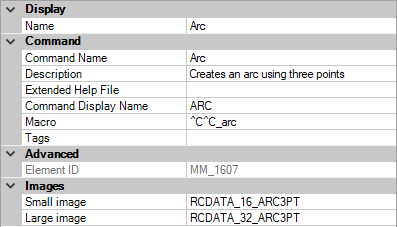
- Click Apply.