Command macro strings are used to instruct AutoCAD which commands and system variables to execute along with any expected input allowed at the Command prompt. Special characters, DIESEL expressions and AutoLISP programming code can also included in a command macro string.
You can create custom command macro strings that allow help to:
- Reduce repetitive tasks
- Enforce CAD standards
- Simplify workflows
You define and edit command macro strings with the:
- Customize User Interface Editor (AutoCAD and AutoCAD LT for Windows)
- Command Macro Editor (AutoCAD for Windows only; not supported in AutoCAD-based toolsets)
- Customize dialog box (AutoCAD for Mac OS only)
Command Macro String Basics
A command macro string is defined as a series of commands and expected options and values with a specialized syntax, but is similar to the input you enter at the AutoCAD Command prompt. When you interact with the program's user interface, such as a clicking button on the ribbon or an item on a shortcut menu, you are executing a command macro string. The syntax of a command macro can be as simple as a single command name (such as CIRCLE) or more complex with the inclusion of special characters (such as ^C^C_.circle \1). .
The following lists the most used special characters in command macro strings:
- ^C – Represents pressing the Esc key.
- . (period) – Instructs AutoCAD to use the standard definition of a command. The behavior of commands can be altered with programming languages like AutoLISP and ObjectARX.
- _ (underscore) – Lets AutoCAD know the command or option provided is the global/English name. This is required for macros to work correctly across multiple languages.
- ; (semi-colon) – Represents pressing the Enter key.
- \ (backslash) – Represents a pause for user input; allows the user to enter a value, specify a point, or select objects.
- (space) – Represents pressing the Spacebar key.
Here is what it looks like to start the CIRCLE command and draw a circle with a radius of 5 at the AutoCAD Command prompt and how that same input looks as a command macro string:
| Command Prompt Sequence | Macro String Syntax Equivalent |
|---|---|
Command: CIRCLE Specify center point for circle or [3P/2P/Ttr (tan tan radius)]: Specify radius of circle or [Diameter] <2.5000>: 5 |
CIRCLE; \ 5; |
Here is what the final command macro string might look:
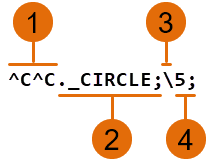 |
|
The previous macro string could have also be written as the following without the semi-colons since a space in a macro is like pressing the Spacebar at the AutoCAD Command prompt:
^C^C_.circle \5
Here is another example of using the MOCORO command to copy and then rotate those copied objects at the AutoCAD Command prompt and how the command sequence would look as a command macro string:
| Command Prompt Sequence | Macro String Syntax Equivalent |
|---|---|
Command: MOCORO Select objects: Specify opposite corner: Select objects: Base point: [Move/Copy/Rotate/Scale/Base/Undo]<eXit>: C Second point of displacement/Undo/<eXit>: Second point of displacement/Undo/<eXit>: [Move/Copy/Rotate/Scale/Base/Undo]<eXit>: R Second Point or Rotation angle: [Move/Copy/Rotate/Scale/Base/Undo]<eXit>: |
MOCORO; \ \ ; \ C; \ ; R; \ ; |
Here is what the final command macro string might look:
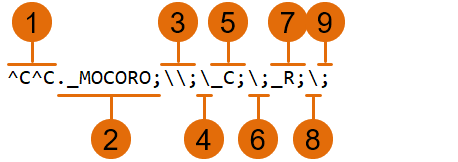 |
|
Cancel the Active Command
When a button in the user interface is clicked, the macro assigned to it is executed in the current context of the program. This means that the macro will attempt to provide responses to the current prompt. If you want to make sure that no command is currently active when the macro is executed, prefix your macro with the ^C command sequence. Although a single ^C cancels most commands, ^C^C is required to return to the command prompt from a dimensioning command and ^C^C^C is required based on the current option of the -LAYER command. ^C^C handles canceling out of most command sequences and is the recommended sequence to use.
Use Standard Commands in Macros
Commands that are part of AutoCAD or AutoCAD-based products should be prefixed with a period character (.). The period character allows the standard command to be used even if it has been undefined with the UNDEFINE command. This precaution makes the macro predicable when it is used on other computers that share the same customization (CUI/CUIx) file.
Verify Macro Characters
Every character in a macro has a significant meaning, even a blank space. A space is interpreted as a press of the Spacebar, which can result in a space character in the input provided or as if you pressed the Enter key. The result is the same as if you were using the command or system variable at the Command prompt.
International Support for Macros
When you first create a macro, you commonly create it using the command names and option values in the language of the product which you are familiar. Each command and option has a local and global name that allows your macros to be used by other languages of the product. Non-English support does not require much additional work on your part, you precede each command or option with the underscore character (_). The underscore character signals to the program that the command name or option value should be translated into the local language of the product before it is executed.
Use Single Object Selection Mode
Single Object Selection mode cancels the normal repetition of the Select Objects prompt in editing commands. After you select one object and respond to any other prompts, the command ends.
Consider the macro in the following example:
^C^C._erase single
This macro terminates the current command and starts the ERASE command in Single Object Selection mode. After the macro is started, you can either select a single object, or click a blank area in the drawing and specify window/crossing selection. Any objects selected using these methods are erased.
Repeat Commands in Macros
Once you have created a macro, you might want to repeat it several times before moving to a different command. In a macro, use a leading asterisk (*) to indicate that the command in a macro should be repeated until you press Esc or start another macro that begins with ^C.
The macros in the following examples repeat the commands:
*^C^C._move Single *^C^C._copy Single *^C^C._erase Single *^C^C._stretch Single Crossing *^C^C._rotate Single *^C^C._scale Single
Terminate Macros
Some macros require special terminators. For example, the TEXT command requires you to press Enter rather than Spacebar to terminate the command and some commands require more than one press of the Spacebar or Enter to complete.
Two special conventions resolve these problems.
- A semicolon (;) in a macro is equivalent to pressing Enter.
- If a line ends with a control character, a backslash (\) or a semicolon (;), a blank space is not added after it.
Compare the following macros:
ucs ucs ;
The first example starts the UCS command and, because the line ends with a space, the pressing of the Spacebar is simulated. The following prompt is displayed:
Specify origin of UCS or [Face/NAmed/OBject/Previous/View/World/X/Y/Z/ZAxis] <World>:
The second example starts the UCS command, simulates the pressing of the Spacebar, and then a press of the Enter is simulated which accepts the default value (World).
Suppress Echoes and Prompts in Macros
Characters in a macro appear at the Command prompt as though you had typed the characters from the keyboard. This display duplication is called echoing. You can suppress macro echoing with the MENUECHO system variable. If echoes and prompts from item input are turned on, a ^P in front of the macro will temporarily turn them off. You can also use ^Q in a macro to suppresses the display of all prompts and input from the Command Line history.