- Click

 .
Find
.
Find
- In the Customize tab, Customizations In
<file name> pane, right-click the LISP Files node. Click Load LISP.
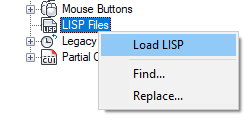
- In the Load LISP Files dialog box, browse to and select the AutoLISP file you want to load. Only files with the
.lsp extension can be selected.
Tip: Even though only files with the .lsp extension can be selected, you can create a LSP file that loads other types of custom program files. Use the NETLOAD, VBALOAD, or ARX commands to load other types of custom program files. You can also use the AutoLISP functions arxload and vl-vbaload.
- Click Open.
- Click Apply.