Copying an existing project is now a one-step process. This feature enhancement increases your productivity and efficiency compared to the previous releases of AutoCAD Electrical toolset.
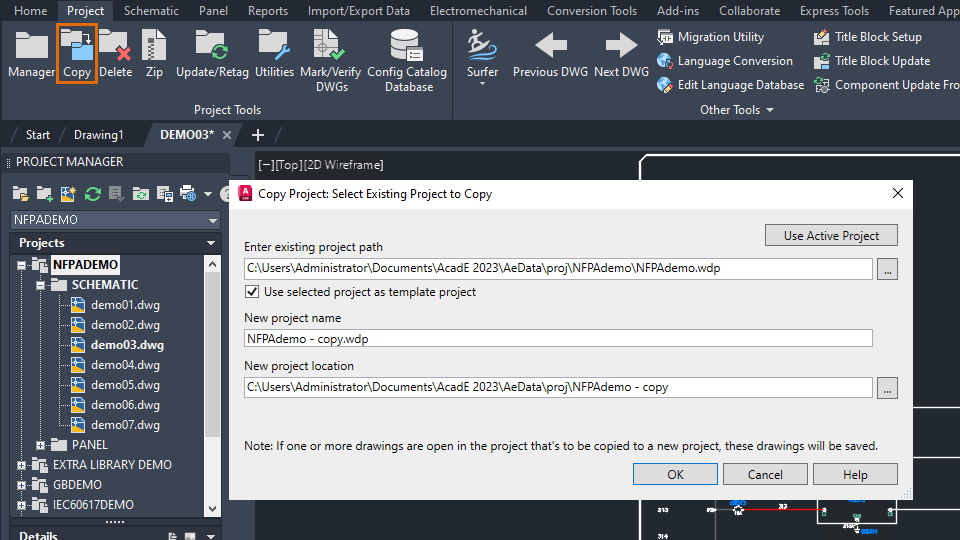
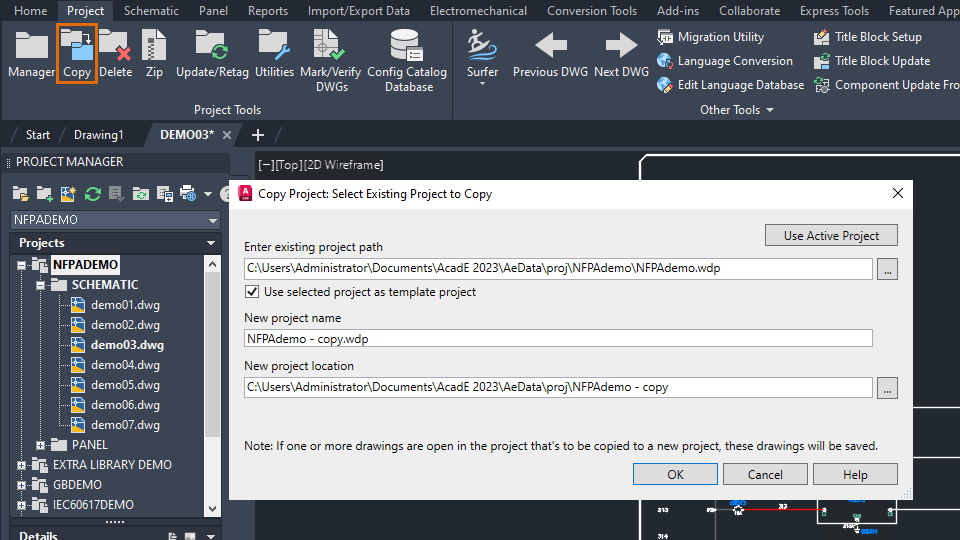
Copy and Use the Current Project as Template Project
- Click Project tab
 Project Tools panel
Project Tools panel Copy. Find
Copy. Find
- In the Copy Project: Select Existing Project to Copy dialog box, do any of the following:
- Click Use Active Project.
- Navigate to the location of the project you want to copy.
- Select Use selected project as template project.
- Enter a new project name.
- Specify a new project location.
- Click OK.
Customize and Copy a Project
- Click Project tab
 Project Tools panel
Project Tools panel Copy. Find
Copy. Find
- In the Copy Project: Select Existing Project to Copy dialog box, do any of the following:
- Click Use Active Project.
- Navigate to the location of the project you want to copy.
- If it's already selected, clear Use selected project as template project.
- Click OK.
- In the Select Drawings to Process dialog box, specify one or more drawings to copy to the new project.
- Click Process.
- Click OK.
- In the Copy Project: Enter Base Path for Project Drawings dialog box, specify the project-related files to be copied.
- Click OK.
- In the Copy Project: Adjust New Drawing File Names dialog box, enter new drawing file names, if necessary.
- Click OK.