Add wires for export to AutoCAD Electrical toolset.
- In the browser, double-click Harness1 to edit the harness. Edit the harness assembly - not the part.
- Select
Cable and Harness
 Create
Create Create Wire.
Create Wire.
- Select the pins on the connectors, as shown in the following image. The identification for the first selected pin is
PJ4 Pin 7.

Before you apply the selections, use the Create Wire dialog box to specify Wire ID, Category, Name and other properties for the wire.
- Specify the following settings:
- Wire ID - 125
- Category - Belden
- Name - 9916-RED
- Click
Apply to create the first wire.

- Select the pins on the connectors for the second wire. The identification for the first selected pin is
PJ4 Pin 8.
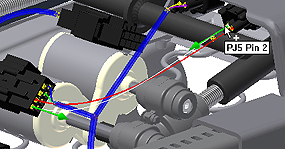
- Specify the following settings in the
Create Wire dialog box:
- Wire ID - 126
- Category - Belden
- Name - 9916-ORG
- Click
Apply. Alternatively, right-click and select
Apply.

- Cancel the Create Wire dialog box.