Review the issues related to missing or incomplete data.
The browser nodes in the Imported Harness Data dialog box contain the electrical components and wires imported from AutoCAD Electrical toolset.
- Click Filter
 in the
Imported Harness Data dialog box, and then select
Show Issues Only.
in the
Imported Harness Data dialog box, and then select
Show Issues Only.
Only items with issues display in the dialog box. The items are identified by the Issue icon.
![]() There are many issues, because the Inventor sample assembly does not contain many of the components contained in the AutoCAD Electrical toolset drawing as reflected in
driverseat_from_ace.xml. Many of the RefDes in AutoCAD Electrical toolset do not have a matching RefDes in Inventor. The absence of various components and RefDes also means that connecting wires also have issues. The missing RefDes do not prevent you from successfully completing the exercise. This scenario is a reflection of a real-world design process in which data may be missing or incomplete but is acceptable for a given point in the workflow.
There are many issues, because the Inventor sample assembly does not contain many of the components contained in the AutoCAD Electrical toolset drawing as reflected in
driverseat_from_ace.xml. Many of the RefDes in AutoCAD Electrical toolset do not have a matching RefDes in Inventor. The absence of various components and RefDes also means that connecting wires also have issues. The missing RefDes do not prevent you from successfully completing the exercise. This scenario is a reflection of a real-world design process in which data may be missing or incomplete but is acceptable for a given point in the workflow.
Scroll to the top of the item list, then right-click PJ2, and select Issue Description.
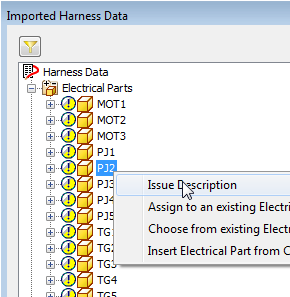
The issue description describes the problem and offers solutions. Review the information, and then close the issue description.
Next, you use functionality on the same context menu to assign the missing RefDes.