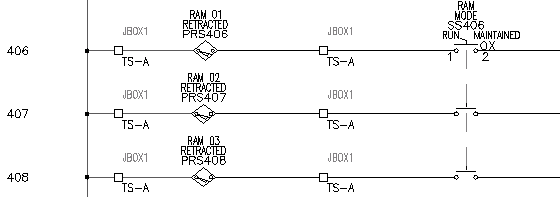Use the Swap Block tool to swap one component for another.
Swap switches while keeping wire connections
- If AEGS is not the active project, in the Project Manager, right-click AEGS and select Activate.
- In the Project Manager, double-click AEGS to expand the drawing list.
- In the Project Manager, Project Drawing List, double-click AEGS04.dwg.
- Zoom in on the limit switch on line reference 406.
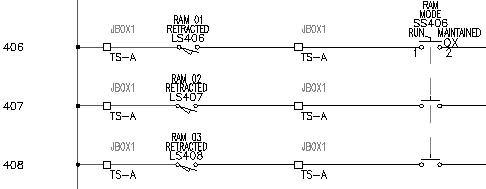
- Click

 . Find
. Find
- In the Swap Block/ Update Block/ Library Swap dialog box, specify:
Option A: Swap a Block - drawing wide
Pick new block from icon menu
Retain old block scale
Auto re tag if parent swap causes FAMILY change
Attribute Mapping: Use Same Attribute Names (default)
Click OK.
- In the Insert Component: JIC Schematic Symbols dialog box, click Miscellaneous Switches.

- In the JIC: Other Switch Types dialog box, click Proximity Switch NO.

- Respond to the prompts as follows:
Select component type to swap out: Select the limit switch, LS406
The limit switch symbol disappears and the proximity switch symbol inserts. All existing text annotation transfers to the new symbols and the wires reconnect.