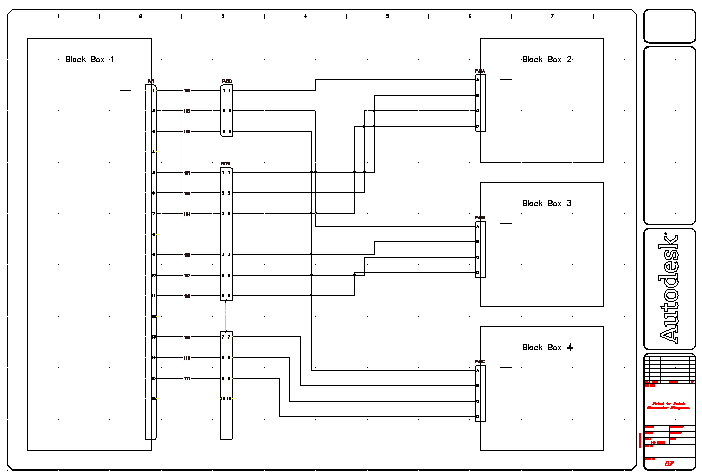Add wire numbers to the connector diagram.
Wire numbers are blocks or attributes inserted on a line wire entity.
AutoCAD Electrical toolset assigns each wire number type to its own layer. You can assign a different color to each of these layers so you can easily tell them apart. The wire number placement is set to in-line as defined on the Drawing Properties  Wire Numbers dialog box.
Wire Numbers dialog box.
Insert wire numbers
- Click


 . Find
. Find
- On the Wire Tagging dialog box, specify:
Wire Tag Mode: Sequential
Start: 100
- Click Drawing-Wide.
The wire numbers are automatically inserted into the drawing starting with number 100.
- Click

 . Find
. Find
- Respond to the prompts as follows:
Specify new Wire Number location (select on wire):
Select each wire closest to Black Box 1, right-click
Note: You can align the wire numbers using the Align tool.