Sets the options for converting the SHX geometry imported from PDF files into individual multiline text objects.
PDFSHXTEXT (Command)
Tool Sets:
.

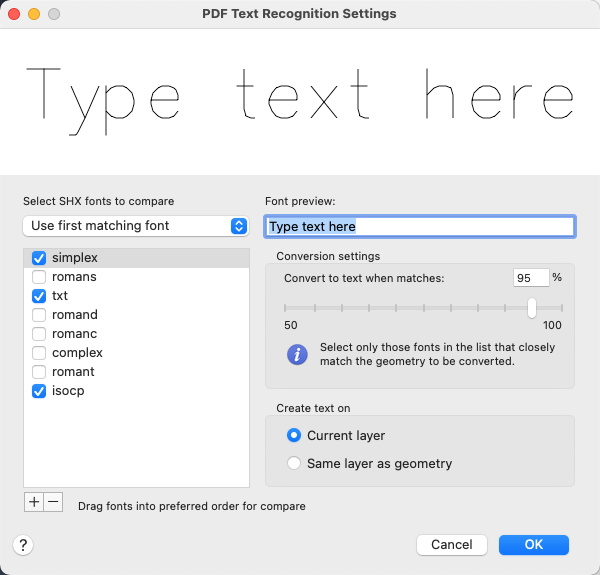
List of Options
The following options are available.
- SHX Fonts to Compare
-
- Use first matching font. The selected fonts are compared to the selected SHX geometry for a match starting from the top of the list until the specified conversion setting percentage is met or exceeded.
- Use best matching font. All selected fonts are compared, and the best match, rather than the first match that exceeds the conversion setting percentage, is used.
Displays a list of SHX fonts from which you can choose the ones most likely to match the selected SHX geometry. The order of the selected SHX fonts matters. Drag to move a selected font up or down the list. Unchecked fonts are ignored. Note the following points:
- The letter spacing between characters, called kerning, might be different between similar fonts such as simplex and romans.
- The punctuation and special characters between similar fonts might be different.
- Asian-language big fonts are not supported.
- Add

- Adds an SHX font to the comparison list.
- Remove

- Removes an SHX font from the comparison list.
- Font Preview
- Displays the characters entered in the box at the top. Several SHX fonts are similar. This box provides a way for you to compare certain distinguishing characters in SHX fonts easily.
- Conversion Settings
- Sets the percentage of geometry that must match a font before replacing it with text. The percentage applies to each cluster of geometry analyzed during the conversion process. A low value creates text even when some characters aren't recognized. A high value ensures the closest matching selected font is used if possible.
- Create Text On
- Specifies the layer of the multiline text objects that are created by the conversion, either the current layer or the original layer of the geometry.