Controls the appearance and behavior of the cursor and selection.
OPTIONS (Command)
Menu:
List of Options
The following options are displayed.
Selection Modes
Controls the selection of objects in the drawing area.
- Use Shift Key to Add to Selection
-
Controls whether subsequent selections replace the current selection set or add to it.
To clear a selection set quickly, draw a selection window in a blank area of the drawing. (PICKADD system variable)
- Allow Press and Drag for Lasso
-
Controls the window selection method. (PICKAUTO system variable)
If this option is checked, you can draw a selection lasso by clicking and dragging with the pointing device.
Selection Tool
Controls the appearance of the cursor in the drawing area.
- Preview
-
Shows a representation of how the crosshair, ObjectSnap aperture, and pickbox will appear in the drawing area.
- Crosshair Color
-
Controls the color of the crosshair, ObjectSnap aperture, and pickbox in the drawing area. Automatic is the default color.
When set to Automatic, the actual color applied changes between white and black based on the background color of the drawing area.
- Crosshair Lines Length
-
Determines the size of the crosshairs as a percentage of the screen size.
Valid settings range from 1 to 100 percent. When set to 100, the crosshairs are full-screen and the ends of the crosshairs are never visible. When less than 100, the ends of the crosshairs may be visible when the cursor is moved to one edge of the screen. (CURSORSIZE system variable)
- ObjectSnap Aperture Size
-
Sets the display size for the object snap target box, in pixels.
Aperture size determines how close to a snap point you can be before the magnet locks the aperture box to the snap point. Values range from 1 to 50 pixels. (APERTURE system variable)
- Pickbox Size
-
Sets the object selection target height, in pixels. (PICKBOX system variable)
Autosnap Marker
Controls the appearance of the Autosnap Marker.
- Marker Size
-
Sets the display size for the AutoSnap marker.
Preview
Shows you exactly how the objects would look when the command is executed. As you made the changes within the command, you can instantly preview the final result.
- Command Preview
-
Activates the preview option.
Grips
Grips are small squares displayed on an object after it has been selected.
- Enable Grips
-
Controls the display of grips on selected objects. You can edit an object with grips by selecting a grip and using the shortcut menu. Displaying grips in a drawing significantly affects performance. Clear this option to optimize performance. (GRIPS system variable)
- Enable Grips with Blocks
-
Controls the display of grip tips and Ctrl-cycling tooltips. (GRIPBLOCK system variable)
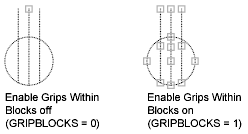
- Enable Grips Tips
-
Controls the display of grip tips and Ctrl-cycling tooltips. This option has no effect on standard objects. (GRIPTIPS system variable)
- Limit Grip Display To N Selected Objects
-
Suppresses the display of grips when the selection set includes more than the specified number of objects. The valid range is 1 to 32,767. The default setting is 100. (GRIPOBJLIMIT system variable)
- Grip Size
-
Sets the size of the grip box in pixels. (GRIPSIZE system variable)
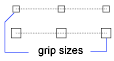
3D Modeling Dynamic Input
Controls dynamic input in 3D.
- Show Z Field for Pointer Input
-
Displays a field for the Z coordinate when using dynamic input.