Schematic symbols can be converted to blocks, by using the BLOCK command, or by using Copy and then Paste as Block. When selected as blocks, they have a single grip at the insertion point that displays as an empty blue box. To scale the symbol, select the blue box at the insertion point as the base grip (base point), select Scale grip mode, and then move the cursor to resize the symbol.
As an example, in the following procedure you decrease the size of a schematic symbol using the Scale grip mode by dragging the symbol to specify a new size. The numbers enclosed in parentheses refer to the illustration that follows the procedure.
To resize a schematic symbol using grips
- Select a schematic symbol (1).
The software displays a single grip as an empty blue box at the symbol’s insertion point.
- Select the empty blue box at the symbol’s insertion point to change it to a red solid box (2). Note: The selected grip is used as the base point for scaling.
- Select the Scale grip mode by doing one of the following:
- Enter sc (scale).
- Cycle through the grip modes by pressing the SPACEBAR or ENTER key, and select Scale.
- Move the cursor to reduce the size of the object, and then click to specify the new size (3).
The object is scaled appropriately (4).
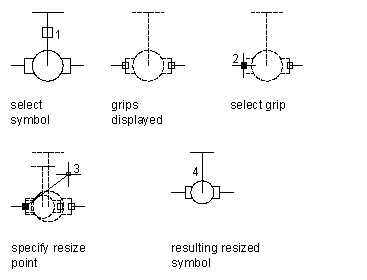
Resizing a schematic symbol using grips