You can copy devices and panels using Alignment grips ( ![]() ). Unlike the AutoCAD COPY command, the grips can optionally align the copy perpendicular to the object to which you snap, such as a wall or a ceiling grid.
). Unlike the AutoCAD COPY command, the grips can optionally align the copy perpendicular to the object to which you snap, such as a wall or a ceiling grid.
By default, Alignment grips are displayed at the electrical connector points on devices and panels. However, you can toggle on additional grips by clicking the Show all insertion points grip. The additional grips are located at the justification points available when adding devices and panels, for example, Top Left, Bottom Center, and Insertion Point. In the following image, one receptacle displays the default Alignment grip; the other also displays the additional grips.
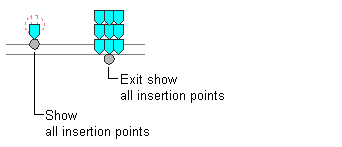
Note: When you copy multiple devices or panels at the same time using Alignment grips, you must select a base grip on one device or panel (the base device or base panel) for the copy action. If you align the copy of the base device or base panel to an object, the other copies inherit the same angle of rotation. The other copies also maintain their position relative to the base copy.
To copy a device or panel
- Select the device or panel.
- Select the Alignment grip to use to insert the copy:
If you want to insert the copy relative to… Then… its electrical connector point select the default grip. another point on the device or panel click the Show all insertion points grip, and select the grip. Note: To copy multiple devices or panels at the same time, while pressing Shift, select the same Alignment grip on each of the devices or panels to create the selection set. Then, on one device or panel, reselect the grip to use it as the base grip. - Specify how you want to align the copy:
If you want to… Then… snap to an object using object snaps and have the software align the copy perpendicular to the object proceed to the next step. When you select an Alignment grip, this behavior is active by default. Note: The software can align the copy perpendicular to a wall, ceiling grid, space boundary, line, polyline, spline, arc, or circle in the current drawing or in a referenced drawing (xref).place the copy using the angle of rotation of the original device or panel press Ctrl. This toggles off the alignment behavior, but you can still snap to an object to place the copy. - Enter c (copy).
- Copy the device or panel:
If you want to… Then… use the base grip point as the base point for the copy specify the second point (the insertion point of the copy) by doing one of the following: - specify a point in the drawing. For example, you can snap to a point on a wall.
- enter the coordinates, and press Enter.
specify a base point and then a second point enter b (base point), specify the base point, and then specify the second point. Note: If you have difficulty snapping and aligning to an object, zoom to the area, or modify the size of the AutoSnap aperture as needed. The aperture size determines how close to a snap point you can be before the magnet locks the aperture box to the snap point. You can modify the size on the Drafting tab of the Options dialog box. For more information, see . - Repeat the previous step to place additional copies.
- Press Esc. Note: When copying a device, the loads will increase for the circuit. Use the REGEN command to update a panel schedule for that circuit. If the new load exceeds the limit for the load category, the panel schedule will need a new row. A diagonal line through the panel schedule will indicate that the schedule is out of date. See Updating Panel Schedules for more information.