General style properties include name, description, and notes. You can use general style properties to assign property set information to objects such as MvParts, which typically have associated schedules.
- Select an object in your drawing, and then choose one of the following procedures:
- Click the object’s contextual ribbon tab
 General Panel
General Panel  Edit Style command. Note: The General Panel shows an Edit System Style drop-down menu for some objects, which you can then open to choose from several Edit Style commands.
Edit Style command. Note: The General Panel shows an Edit System Style drop-down menu for some objects, which you can then open to choose from several Edit Style commands. - Right-click and click the Edit Style command from the context menu.
- Click the object’s contextual ribbon tab
- In the Styles dialog box, click the General tab.
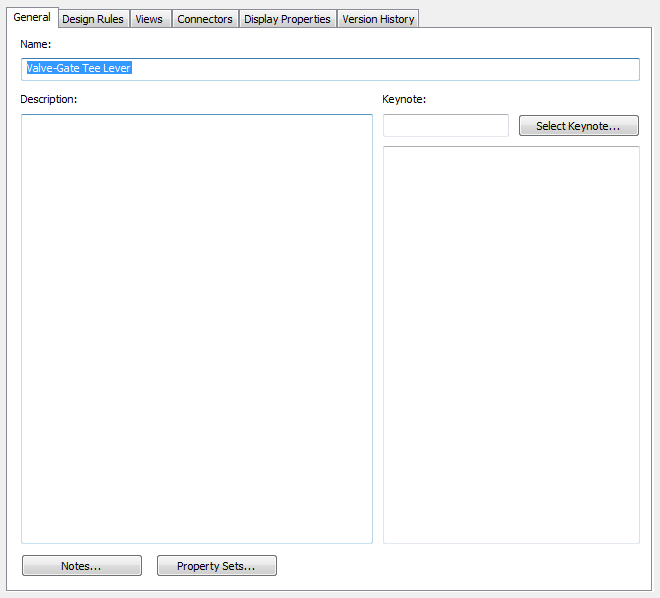
- Enter a name and description. Note: The name is predefined by the object and should be modified with caution. Avoid duplicate names to prevent confusion.
- Click Notes.
- In the Notes dialog box, click the Notes tab, and enter the note text.
To select all notes, click Select All. You can use the context menu to access the standard Windows® cut, copy, paste, and delete commands for selected text.
- Click the Reference Docs tab and enter reference information.
- Click Add to select a reference and enter a description.
- Click Edit to modify the location or description of a reference.
- Click Delete to remove a reference from your drawing.
- Click OK.
The Notes dialog box closes, and you are returned to the Style Properties dialog box.
- If available in the Styles dialog box, click Property Sets.
The Edit Property Set Data dialog box is displayed.
- In the Edit Schedule Data dialog box, configure property sets for the style.