You can resize a schematic symbol by reference. When you resize by reference, you specify the current length of a symbol as a reference for the new length. For example, if one side of a schematic symbol is 2.5 units long, and you want to expand it to 3.5 units, use 2.5 as the reference length and 3.5 as the new length. You can also scale by specifying a base point and 2 reference points and dragging the symbol.
As an example, in the following procedure you increase the size of a schematic symbol by specifying the reference length and 2 reference points, and then dragging the symbol to specify the new length. The numbers enclosed in parentheses refer to the illustration that follows the procedure.
- Select the object to scale (1), and click



 .
. - Specify the base point (2).
- Enter r (reference).
- Specify the first reference point (3). Note: You can also enter a value for the reference length. If you enter a value, skip to step 6.
- Specify the second reference point (4).
- Drag the symbol and specify a point (5). Note: You can also enter a value for the new length.
The selected symbol is resized appropriately.
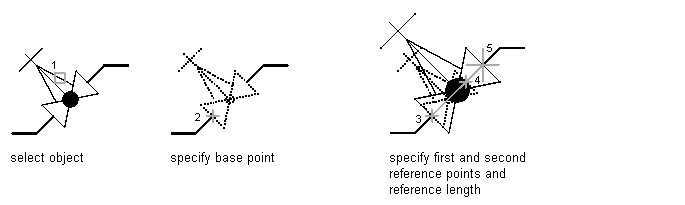
Resizing a schematic symbol by reference