There are 2 ways to resize a schematic symbol using a scale factor. You can specify a base point and a length, which are used as the scale factor based on the current drawing units. You can also enter a scale factor directly.
Resizing a schematic symbol by using a scale factor changes the dimensions of the selected symbol but does not alter the symbol’s aspect ratio. A scale factor greater than one enlarges the symbol. A scale factor less than one shrinks the symbol.
As an example, in the following procedure you decrease the size of a schematic symbol by half, scaling it by a factor of 0.5. The numbers enclosed in parentheses refer to the illustration that follows the procedure.
- Select the object to scale (1), and click



 .
. - Specify the base point (2).
- Enter .5 for the scale factor and press Enter.
The selected object is resized appropriately (3).
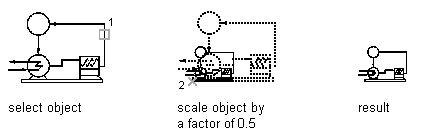
Resizing a schematic symbol by scale factor