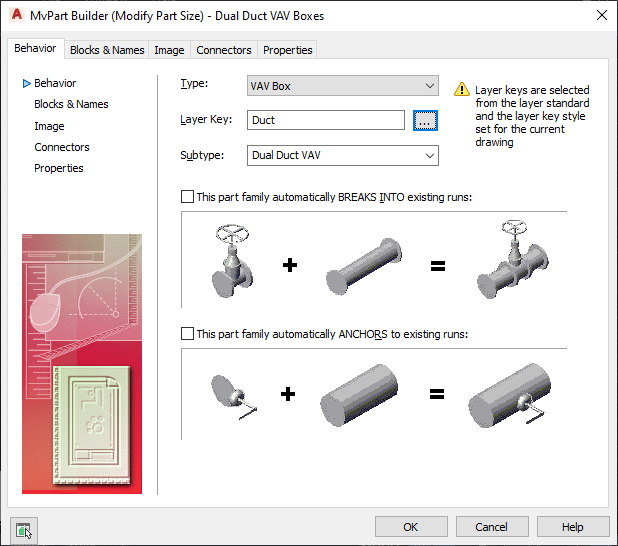The Content Builder dialog box offers several task-specific options to build custom parts in AutoCAD MEP 2023 toolset. You can create or modify both parametric and block-based parts.
Depending on the task you select, Content Builder has 2 working environments: parametric building and block-based building.
Parametric Building Environment
Content Builder uses the parametric building environment when you choose to create or modify a parametric part. The following example shows Content Builder displaying a rectangular duct to round conical tap tee. For more information, see Starting Content Builder.
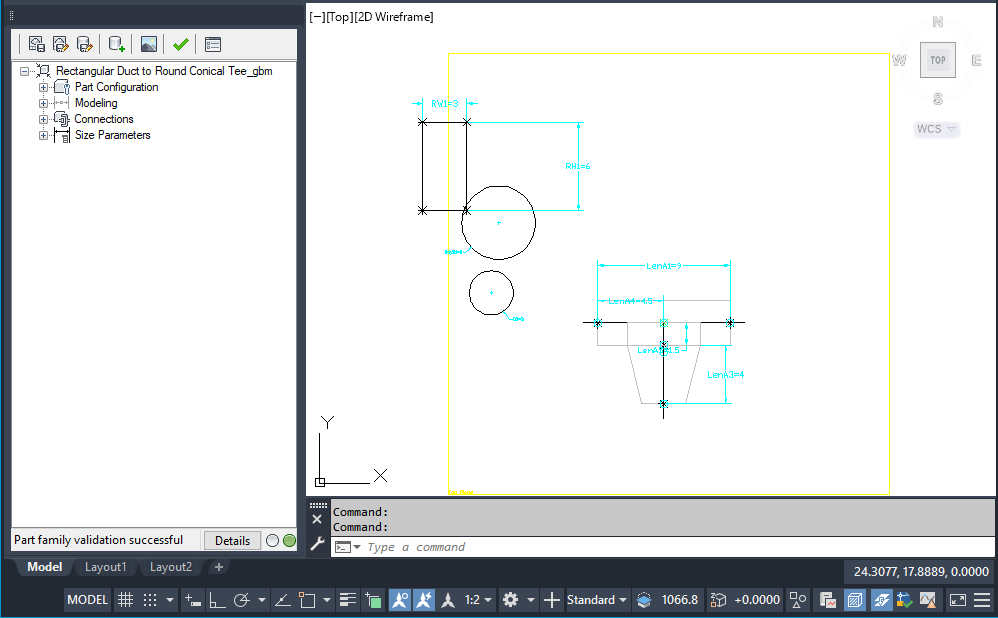
Content Builder
This environment includes the following user interface features:
- The part browser is displayed on the left side of the screen and provides an organized view into the features of your part. As you define your part, additional features are nested in a hierarchy under the appropriate folder. In the browser, you can show as much or as little detail as you wish by expanding or collapsing the folders.
- The modeling area is displayed on the right side of the screen and is designed to give you full view control over your part model. You can use the standard AutoCAD view commands to change the direction in which you view your part model.
- The toolbar provides quick access to select Content Builder commands. Icons are available for saving your part, saving an existing part as a new part, generating a preview image, validating your part, and specifying part options.
- The status bar, located at the bottom of the part browser, provides updated information about part validation when you click the Validate icon on the toolbar. A description of the validation status is provided in addition to a traffic light that displays green when the part is valid and red when the part is invalid. A details button provides a list of warnings and/or errors found in your model.
- Feature-specific menus are available when you right-click a part feature in the browser window. Options that are not available are shaded.
The part browser and the modeling area are resizable windows. You can drag a corner of a window to change its shape and size, and you can drag a window to a new location on your screen.
Block-Based Building Environment
Content Builder uses the block-based building environment when you choose to create or modify a block-based part.
This environment features 2 modes:
- You create block-based parts or add part sizes to part families. The Wizard mode steps you through defining part behavior, individual part sizes, AutoCAD blocks used to represent each part size, a preview image to assist during part selection, part connectors, and property set information. For more information, see Starting Content Builder for Creating a Block-Based MvPart.
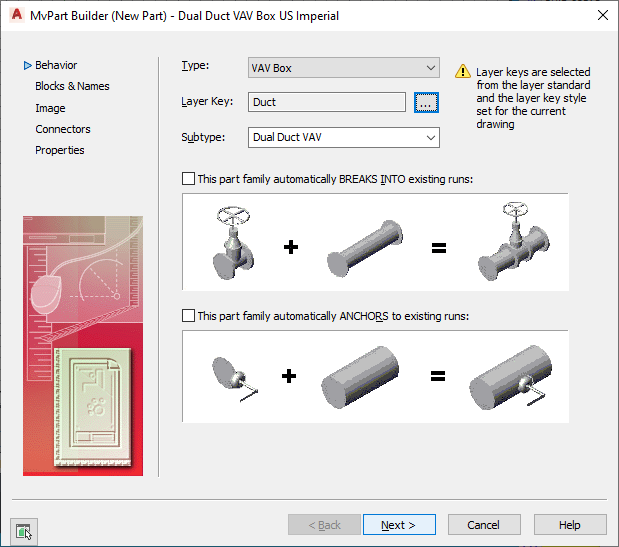
MvPart Builder dialog box for creating a new part
- You modify block-based parts. Tabs are available for part behavior, assigned blocks and names, preview image, part connectors, and assigned property set information. You can make changes to one or all of the tabs at any time. For more information, see Starting Content Builder for Modifying a Block-Based Part.