You can add design and documentation annotation from DesignCenter to your drawings. Documentation annotation includes symbols such as elevation labels, chases, revision clouds, and match lines. Design annotation includes symbols for parts such as electrical, mechanical, and plumbing equipment.
Note: The design symbols in DesignCenter are AutoCAD® multi-view blocks (MvBlocks), and they do not connect to AutoCAD MEP 2023 toolset objects. They are for drawing annotation only.
- Click
 drop-down
drop-down  .
. 
- On the DesignCenter palette, click the AEC Content tab.
- Under Custom Applications, expand AutoCAD Architecture 2023 toolset, and then expand the directory for the desired units (imperial or metric).
- Expand the Design or Documentation directories, and continue expanding subdirectories.
When you select a subcategory that contains annotation symbols, the symbols are displayed in the right pane.
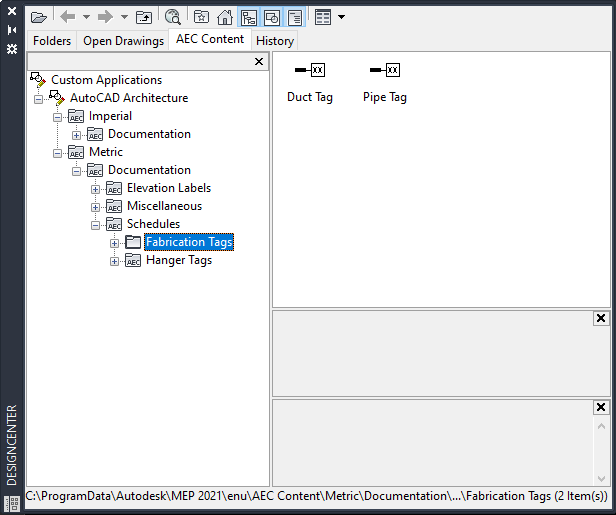
- Drag the symbol from the right pane of DesignCenter into your drawing.
- Specify the location and orientation for the symbol.
Tip: If you want to use a DesignCenter symbol repeatedly in a project, you can drag the symbol from DesignCenter directly onto a tool palette to create a symbol tool.