You can modify the length of schematic line segments using lengthen grips ![]() .Because the grips constrain a segment to its current angle, they are particularly useful for modifying the length of schematic line segments you have already placed.
.Because the grips constrain a segment to its current angle, they are particularly useful for modifying the length of schematic line segments you have already placed.
When you use the lengthen grip on an end that is connected to another object, you must specify whether you want AutoCAD MEP 2023 toolset to maintain connectivity between the objects.
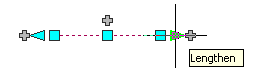
Unconnected schematic line segment
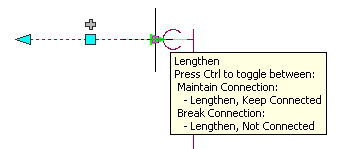
Connected schematic line segment
- Select the schematic line segment.
- Click the Lengthen grip on the end you want to modify.
- If the segment is connected to an object on the end you selected, specify whether and how to maintain connectivity:
If you want to... then... maintain connectivity by adjusting only schematic fittings and segments, and retain the current locations of parts proceed to the next step. maintain connectivity by adjusting all objects, including parts press Ctrl. break connectivity press Ctrl. - Specify the segment length:
If you want to... then... specify the new total length press Tab to activate the input field for specifying the resulting dimension, and then enter the new length. specify the difference between the current length and new length drag the cursor to begin lengthening or shortening the segment, and then enter the change in length in the input field that is active by default. specify a new end point drag the grip to the desired end point location, and click to specify the point. Note: To use the dimension input fields, both dynamic input ( on the status bar) and the Dimension Input drafting option must be selected, which is the default setting. If you have deselected them, you can specify the new length by moving the cursor to a stretch point in the drawing or by entering the coordinates in the command window.
on the status bar) and the Dimension Input drafting option must be selected, which is the default setting. If you have deselected them, you can specify the new length by moving the cursor to a stretch point in the drawing or by entering the coordinates in the command window.