The Catalog Editor user interface is divided into 2 resizable panes—a navigation pane and a details pane—and has a menu bar, a toolbar, and a preview image window.
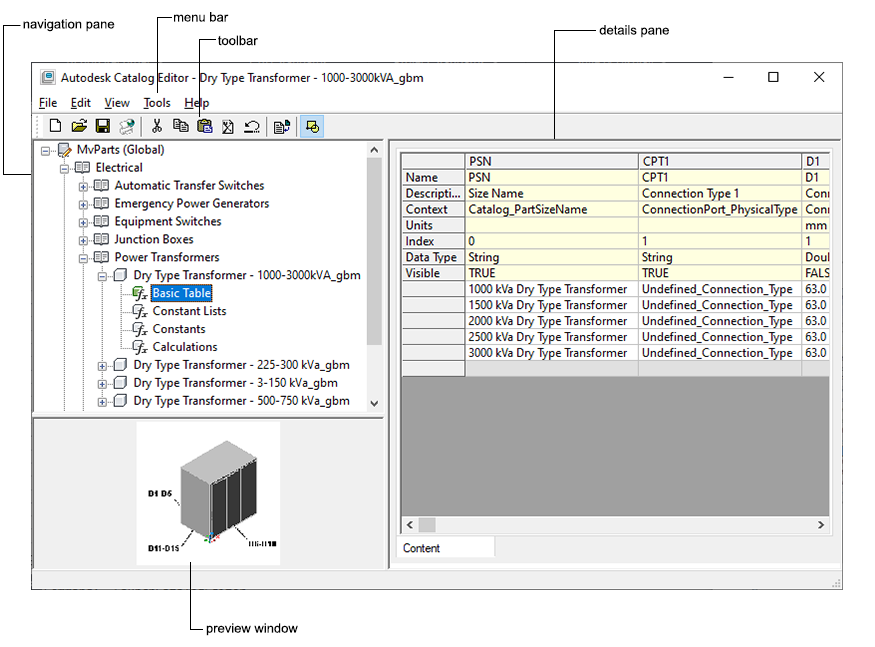
Example of Catalog Editor
Navigation Pane
The navigation pane on the left organizes the open catalog into a structured tree view that you can navigate by expanding and collapsing the different chapters in the tree.
You can add, delete, copy, paste, and save part data in the tree view. As you select items in the tree view, the software updates the details pane on the right accordingly. For more information about the structure of a part catalog, see How Catalog Parts are Stored and Referenced.
Details Pane
The right pane of Catalog Editor displays a table view of the part data for the part selected in the navigation pane. The table view displays the data in its most primitive, or “uncompiled” form. Each column represents a specific parameter that is used to define the part. Each row represents an attribute description or unique value of the parameter. For clarity, different background colors differentiate the various types of part data.
Parameter attributes determine how the parameter values are used in defining the part. For example, parameter attributes define the type of parameter and the dimensional units of the parameter’s values.
Preview Image Window
The preview image window in the lower-left corner of the Catalog Editor displays the part as a rendered 3-dimensional (3D) image. Parameters that define the part are referenced as dimensions.
Menu Bar and Toolbar
The menu bar and toolbar at the top of the Catalog Editor provide quick access to commands. If you position your pointing device over a toolbar icon, the software displays a tooltip that describes the command associated with the icon.