When you select a drafting standard for a drawing, a set of dimension styles that comply with the standard are automatically added to the drawing.
If required, you can use the AMOPTIONS command to change the dimension style settings.
Why Use AMOPTIONS instead of DIMSTYLE?
There are two ways by which you can modify dimensions styles: using the AutoCAD DIMSTYLE command or by accessing Dimension Styles through the AM:Standards tab of the Options dialog box (AMOPTIONS).
We recommend the AMOPTIONS method over the DIMSTYLE method. AutoCAD Mechanical toolset creates dimension styles on the fly and you may not have access to all the required dimension styles when you use the DIMSTYLE command.
Base Dimension Styles and Substyles
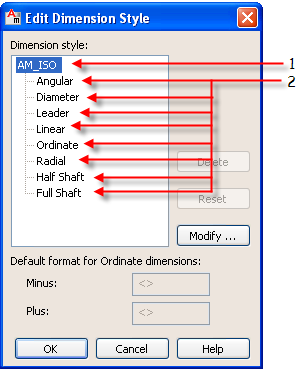
The dimension styles associated with a drafting standard consists of a base dimension style (1 in the illustration), which defines the basic settings for dimensions for that standard, and substyles (2 in the illustration), which explicitly define styles for the different dimension types. In most cases, substyles are identical to the base style. In some cases, when it is required to enforce a unique characteristic on a dimension type, the default settings for that dimension style have at least one setting that is different from the base dimension style.
When you change the base dimension style settings, the changes apply to the substyles. However, if the substyle setting does not match the base dimension style setting before the change (For example, if you override the setting in the substyle), the setting does not apply to that substyle.
AutoCAD Mechanical toolset provides options to reset a substyle in the Dimension Styles dialog box. When you reset the substyle, it is synchronized with the current base dimension style, removing all user-defined overrides on that substyle. Overrides that are required to enforce the unique characteristics of the corresponding dimension type, do not reset.