A BOM is a database that contains information about the parts and assemblies in a drawing file.
If a BOM is analogous to a database, a part list is analogous to a report. Parts lists can display a portion or all of the information in the BOM.
A balloon identifies a part or assembly listed in the parts list by labeling them in the drawing. The balloon label is typically derived from the BOM.
The BOM, at a minimum, contains the properties of a part/subassembly (component properties) that are displayed in a parts list. At the time you configure the BOM, you can set up the BOM to store component properties typically not needed by parts lists (price, vendor for example) for downstream consumption by tools such as Autodesk Vault and Autodesk Vault Mechanical.
If you use mechanical structure, whenever you create or insert a part, assembly, or standard part, AutoCAD Mechanical toolset automatically updates the BOM with the component properties of the object being inserted. This information can be edited through the Properties dialog box of each component.
If you do not use mechanical structure, you must use Part References. A Part Reference is a container of component properties. When you attach a Part Reference to an object in the drawing, that object is marked as a part. AutoCAD Mechanical toolset automatically updates the BOM with the component properties contained in the Part Reference. Standard parts contain Part References and automatically update the BOM as you insert them to a drawing.
You must not use Part References in a drawing that has mechanical structure enabled.
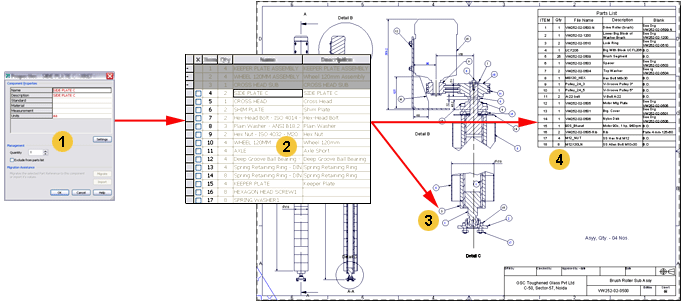
| Legend | |
|---|---|
|
1 |
Properties or Part Reference dialog box - Captures information about a single part and updates the BOM. (For mechanical structure, this is the Properties dialog box. For non-mechanical structure, this is the Part Reference dialog box) |
|
2 |
BOM - Stores information about parts and assemblies |
| 3 |
Balloon - Displays data from the BOM |
|
4 |
Parts list - Displays data from the BOM |