In a 2D environment, a part or assembly is typically shown by one or more views.
Model space contains the views of parts and assemblies. Grouping lines, arcs, and circles (geometry) as parts means that you group geometry as the views of part components.
A part component contains geometry while an assembly component contains other components. The component views of a part component contain geometry, while the component views of an assembly contain the component views of the parts and subassemblies that belong to the assembly. In the mechanical browser, part nodes are indicated by the ![]() icon and assembly nodes are indicated by the
icon and assembly nodes are indicated by the ![]() icon.
icon.
There are no explicit commands to create assembly components. When a component view is made to contain the component view of another component (as opposed to containing geometry), it is automatically promoted to an assembly.
You can create assemblies by:
- Restructuring
You start by creating a part component with empty component views (by not selecting anything when prompted to select geometry). In the mechanical browser, drag the components you want to nest on to this empty component. The empty component becomes a container of other components (Click here for more details on restructuring).
- Creating new parts, nested below the component earmarked to be the assembly.
You start by creating a part component with empty component views (by not selecting anything when prompted to select geometry). When creating the parts (of the assembly), create them nested under the component with empty component views. As soon as a component is nested, the component with empty component views is promoted to an assembly.
Example
When you right-click in the browser to create a new component, without selecting an existing component node, the new component node is added to the top level of the browser tree.
In the following example, the part, LATCH, is nested directly below the root node.
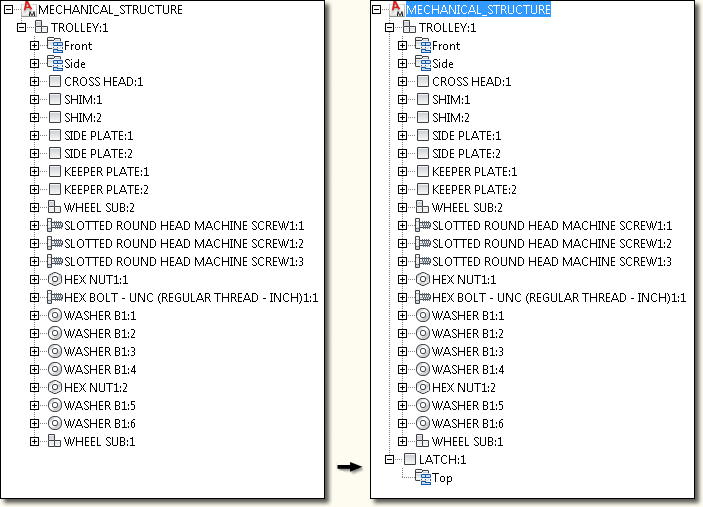
When you right-click a component node, or any of the folders under that component node, and use the context menu to create a new component, the new component is nested under the selected component.
In the following example, the component node SIDE PLATE DOUBLE was right-clicked and the context menu was used to create the new part LATCH. The result is that LATCH is nested under SIDE PLATE DOUBLE, and SIDE PLATE DOUBLE promotes to an assembly.

- Creating directly as an “assembly” component
You create the assembly component in the same way that you create a part component. The only difference is that instead of selecting geometry for its component views, you select the component views of the parts and subassemblies you want to nest under that assembly. (Click here for more information on how to select component views instead of geometry.)
The most convenient workflow differs from one situation to another. It is not uncommon to see all these workflows used at different times.