You can use several commands on the Edit panel of the Raster Tools tab to permanently edit your images.
Use the Cleanup drop-down menu tools to correct image errors. You can deskew (rotate), invert (reverse the colors), or mirror (flip) an image. You can also despeckle an image to remove spots, touch up linework, or change the bias, stretching the image into the correct shape.
Use the Image Processing drop-down menu tools to improve the visual quality of an image. You can change pixel density or color depth, and apply filters. Convolving filters can either smooth or sharpen image details in grayscale images. The Histogram can adjust brightness, contrast, and image tone for color or grayscale images. Use it to change a limited range of tones, leaving others unaffected, and to change an image to grayscale or bitonal.
For bitonal images, you can use bitonal filters in conjunction with cleanup commands, such as Despeckle and Deskew.
The following bitonal filter types are available:
- Smooth removes unwanted pixels from the edges of raster objects and fills holes in raster lines.
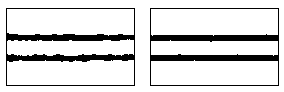
- Thin trims raster objects by one pixel per pass in the direction you specify.
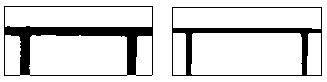
- Thicken widens the edges of raster objects by one pixel per pass in the direction you specify.
- Separate works when raster lines are partially merged, converting them into two distinct lines.

- Skeletonize thins all raster data to one pixel in thickness. After you thin your raster data to a one pixel width, you can run the Thicken filter to achieve a uniform width.